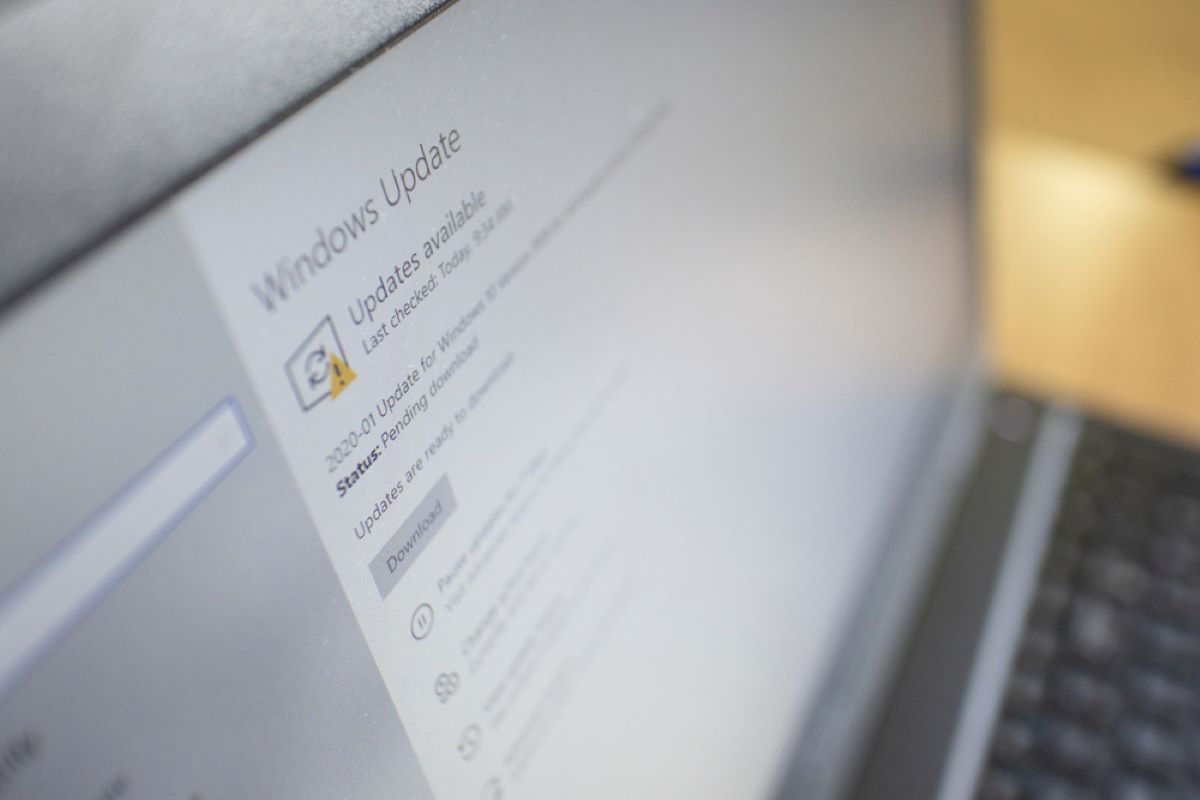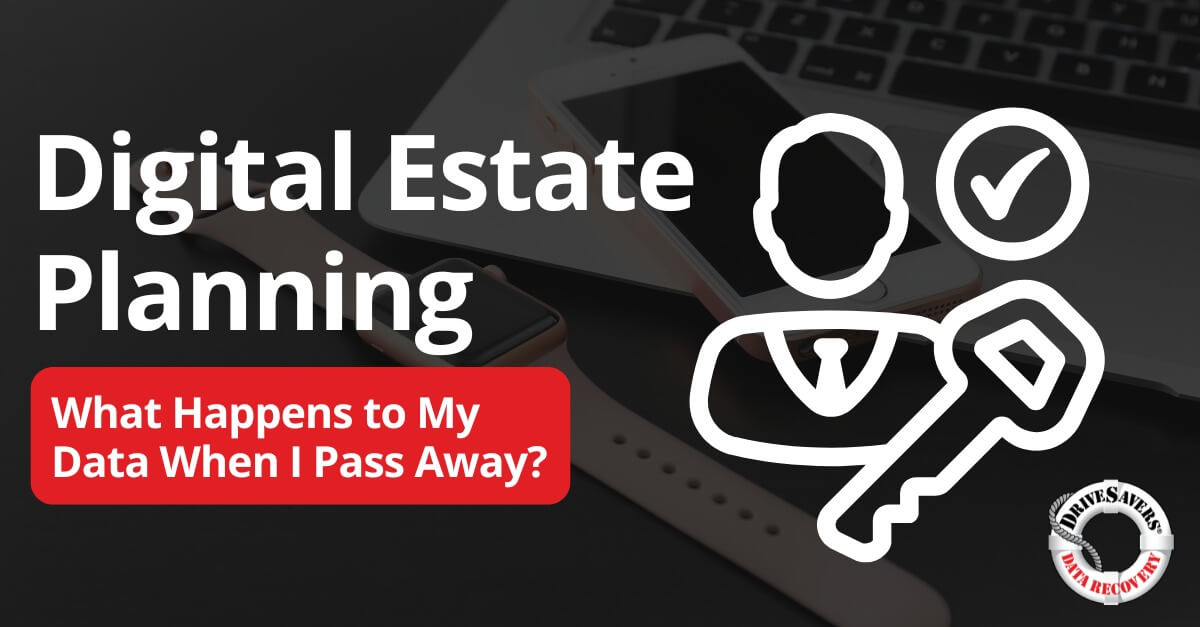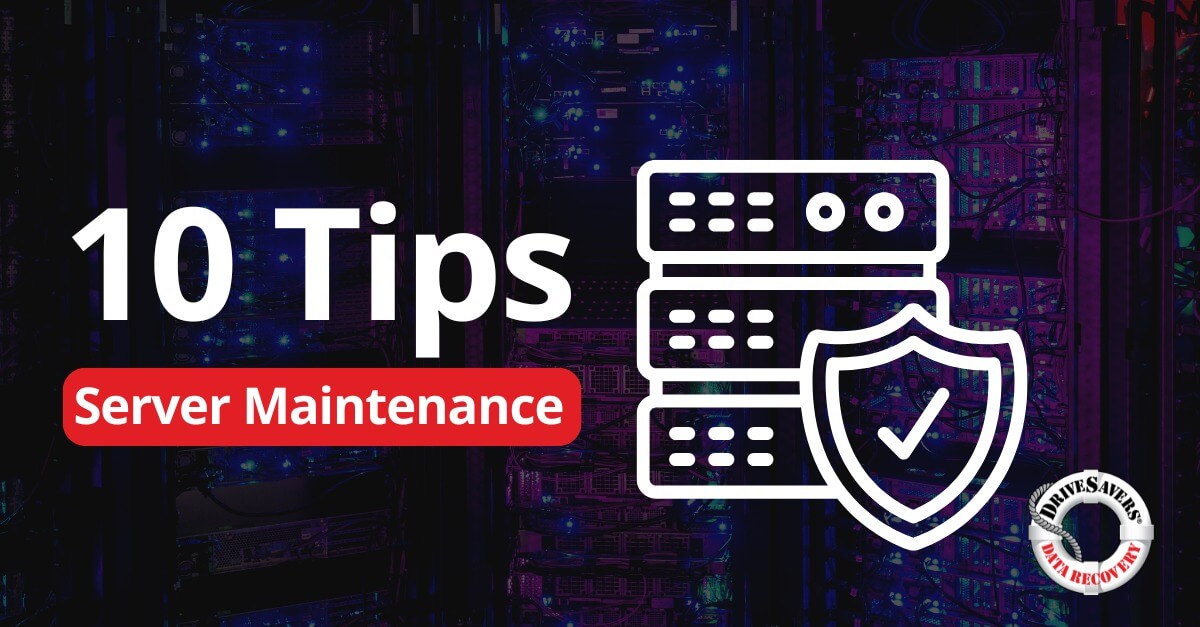At DriveSavers, we often receive requests for data recovery from grieving family members who don’t know the passcode to their loved one’s device.
Windows Data Recovery After a Failed Update
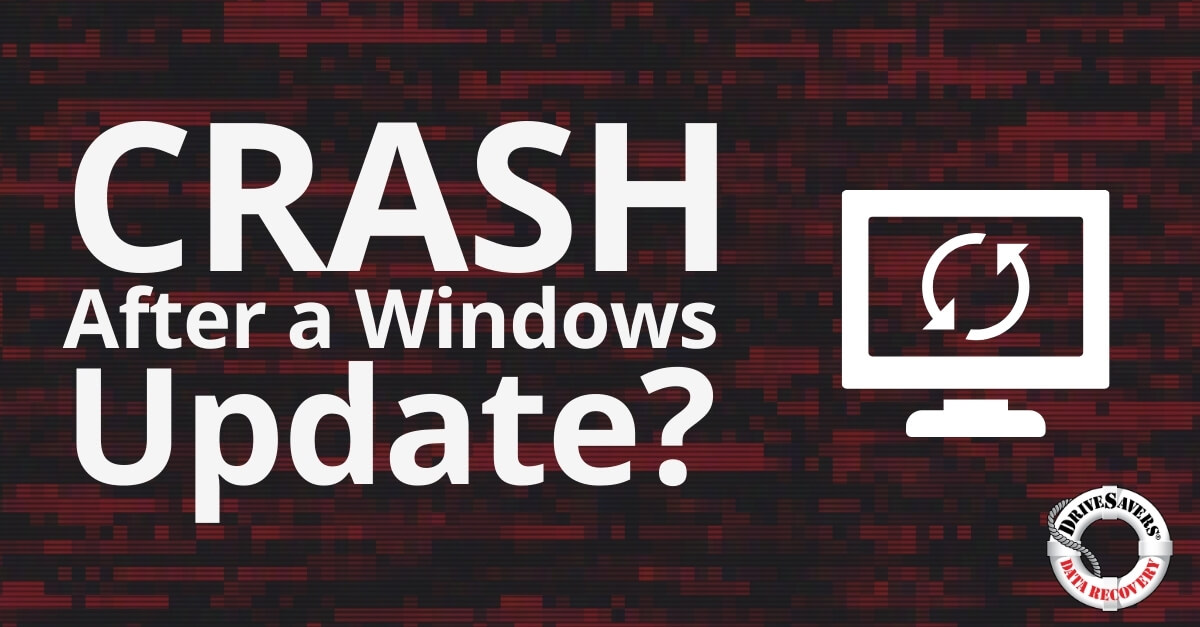
Imagine you’re starting your morning, boot up your computer , ready to dive into your workday. A pop-up nudges you to update Windows, promising new features and bug fixes. With a hopeful click, you initiate the Windows update process.
But as soon as you reboot, your heart sinks. Files you had just yesterday, important documents and cherished photos, seem to have vanished into thin air. This isn’t just data. It’s your hard work, memories, and moments, all seemingly erased by a single update.
The idea that a simple system upgrade could result in data loss is a harsh reality for many. But it’s a challenge we understand intimately. This guide isn’t just about recovering what’s lost; it’s about reclaiming your peace of mind. Let’s explore the retrieval of what you thought was gone for good.
Data isn’t just binary; it’s the lifeblood of our digital existence. But why does it slip away with a Windows update? Well, think of it as a librarian reorganizing a library but accidentally misplacing a rare book. During an update, files might get shuffled around, and sometimes, they end up in an unexpected corner of the digital library we call our hard drive.
Updates are complex beasts. They change system files, settings, and sometimes, the very structure of your file system. It is essentially a large-scale game of Tetris that your operating system plays with your files. It’s moving, reshaping, and fitting them into better spaces. Most times, it’s a win, and you can carry on your day. But sometimes, blocks get misplaced. This could be due to interrupted updates, software conflicts, or simply a bug that slipped through the cracks.
Case Study: Water Damage Data Recovery: All Data Recovered After Laptop Spends Days in a Flood
Before you take action, it’s critical to prepare your Windows computer system for a successful data recovery. Imagine you’ve just discovered your files have gone missing—like a detective at a crime scene, your first step is to preserve the integrity of the space.
Stop all use of your computer immediately.
Any new activity could overwrite the lost files, much like new footprints can obscure those crucial to an investigation.
The discovery that your files are missing post-update can trigger a rush to resolve the issue. However, the key is to act with caution. The more the computer is used after experiencing data loss, the higher the chance of the lost files being permanently overwritten.
Your hard drive can only handle so much before things start getting replaced. Avoid downloading or installing any new software at this point. Let your device remain untouched, like a crime scene waiting for the careful analysis of data recovery specialists.
Next, it’s important to be sure about what data remains. Backing up the surviving files creates a snapshot of your current data state, a detailed map of what’s left in your digital domain. This is not the moment for hasty decisions or a DIY fix.
The intricacies involved in recovering Windows files after an update are often beyond the capabilities of laypersons and require a professional touch. So, this preservation step should be immediately followed by consulting with experts in data recovery, who bring a precise and knowledgeable approach to the Windows recovery process, far surpassing the utility of general third-party software.
Related Reading: Hard Drive Not Being Detected? What To Do
Armed with knowledge and caution, you’re now standing at the threshold of data recovery. This isn’t something most people are experienced enough to tackle themselves, but there are some steps you can take.
For example, the “File History feature in Windows lets you revert to earlier versions of your documents. This won’t always work, and unfortunately, restoring files after an update can be complex and may not always be straightforward. It could potentially even lead to further data loss.
While Windows built-in tools offer a glimmer of hope, they’re a bit like basic first-aid kits in that they’re useful for minor scrapes but not equipped for serious injuries. These tools can sometimes restore lost files, but the deep-rooted issues caused by system updates often require a more thorough approach.
Related Reading: Can Windows Recovery Disks Restore Files and Information?
When the recovery gets more challenging, the guidance of a seasoned professional becomes invaluable. Third-party software can appear like a beacon of hope, but these tools are double-edged swords, offering potential aid at the risk of further complicating the recovery process.
Navigating the recovery process is often a labyrinthine task, fraught with technical pitfalls and the risk of irreversible data loss. While we now lay out a step-by-step guide, it’s critical to recognize that even a seemingly minor misstep could spell disaster without the right expertise. Here’s what the process of Windows data recovery typically involves when handled by data recovery professionals:
- Initial Assessment: Experts first determine the extent and likely cause of data loss, such as complications from a Windows update.
- Preparation: They create a disc image — a complete, byte-by-byte copy of your drive, essential for preventing additional data overwrites.
- Analysis: The disc image is analyzed using specialized diagnostic tools to identify recoverable files and assess file system integrity.
- Recovery: Professionals carefully extract recoverable files, ensuring the original drive remains unaltered to avoid further data loss.
- Rebuild: Any corruption within the file system is addressed, allowing for data access restoration.
- Validation: The integrity of the recovered data is verified to ensure completeness and usability.
- Finalization: The recovered data is then returned, often with recommendations for future data protection and backup strategies.
The safest route to recovering lost data after a Windows update usually lies not in software or a DIY approach but in the skilled hands of data recovery professionals. Their nuanced understanding of the system, necessary tools, and experience provide the surest route to regaining what you’ve lost.
The process of Windows data recovery is unique to each file type. For example, the approach you take to retrieve a batch of lost emails will differ from the steps to restore your music collection.
Photos are personal, and recovering photos often involves more complex data retrieval techniques because images can be affected by file corruption in different ways. Professionals use methods tailored to preserve the quality and details of photos, ensuring they’re recovered by name and in their full visual fidelity.
This contrasts with documents, where the content is primarily text-based and less susceptible to corruption affecting readability. So, photo recovery places a stronger emphasis on maintaining the file’s original visual integrity.
Case Study: Sara Lost Her Best Friend — and All Her Digital Memories of Him
Documents, videos, and emails represent the core of your digital history—covering everything from work projects to personal communications. When these files disappear, especially after a Windows update, recovering them often goes beyond simple scans.
Data recovery specialists delve into the file system’s architecture, searching for hidden backups and using advanced techniques to reassemble fragmented files. They employ a meticulous process that prioritizes the recovery of Windows files in their entirety, ensuring the restored documents, videos, and emails retain their original content and functionality, ready for you to use as if they were never lost.
Related Reading: How to Create a Computer Backup on an External Hard Drive
Often, the regular desktop interface isn’t enough to fix deep-seated issues. That’s where Windows Recovery Environment, or WinRE, comes in. It’s a specialized, less familiar backdrop of Windows, designed for troubleshooting and repairing issues the standard interface can’t handle.
Often, the regular desktop interface isn’t enough to fix deep-seated issues. That’s where Windows Recovery Environment, or WinRE, comes in. It’s a specialized, less familiar backdrop of Windows, designed for troubleshooting and repairing issues the standard interface can’t handle.
When you’re at a serious crossroads with your system—maybe persistent issues are plaguing it, or it’s sluggish after a failed update—you have two main options: resetting or a fresh install.
Resetting your PC is just like a factory reset on your phone. It reinstalls Windows but gives you the option to keep your files. A fresh install just wipes the whole slate clean. It’s starting from scratch, ensuring the system is pristine, meaning everything on the system drive is lost. It’s a bigger step, often used as a last resort.
Both of these are powerful actions and can resolve issues that simpler solutions can’t touch, but they also come with risks, especially to your data. That’s why they’re often left as a last choice for professionals who can ensure your data’s safety first.
The first and most proactive step is to prevent data loss. Never update your Windows system without backing up the entire system and confirming the backup is complete.
It’s clear that while the right knowledge is crucial, complex cases often require professional expertise. We’ve outlined the tools and methods you might use, but the safest and most efficient path to retrieving lost files from a Windows laptop update often involves enlisting those with specialized skills and experience.
DriveSavers provides the necessary expertise to navigate these tricky situations. If you find yourself overwhelmed by data loss, it’s wise to turn to the professionals. For the best chance at full data recovery, call DriveSavers.
Don’t let data loss disrupt your digital life. Our experts are ready around the clock to start your FREE evaluation every day of the year. Reclaim your files and your peace of mind—call us now!

Call DriveSavers Day or Night to Get a Risk-free Estimate
We will email a free overnight shipping label and then call with the results of the evaluation and the cost to recover the data. If the data is unrecoverable or you choose to decline the recovery, your cost is zero dollars.