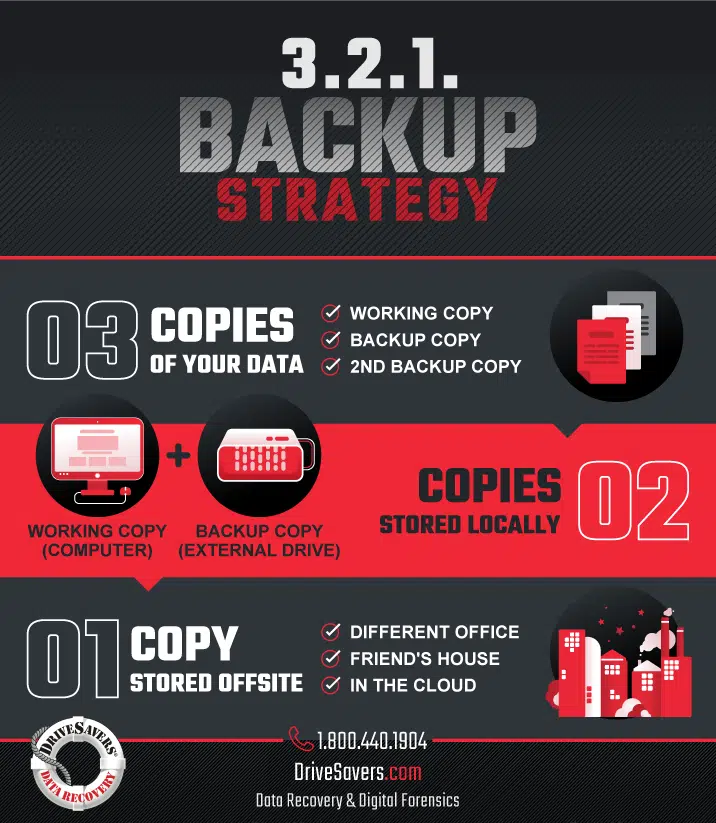How the data recovery experts at DriveSavers plan to retrieve $750m in Bitcoin from a hard drive buried in landfill since 2013.
10 Tips for Server Maintenance Over the Holidays
1. 3, 2, 1 Backup Strategy
BACK UP, BACK UP, BACK UP! We always recommend triple redundancy, meaning the same important data is located in three places—one working copy and two backups. Moving data from one location to another is not the same as backing it up; data must be copied so it’s in more than one place.
- Prepare at least two backup copies of anything important
- Save those copies in two different locations
- Store one copy off-site or in the cloud in case of theft, fire, or other disasters
- Make sure your data is backing up to the correct location(s)
- Do not back up to the same device that holds the data you want to be backed up—save a copy to an entirely different device
This recommendation holds true regardless of the type of storage technology—whether you’re using HDDs, SSDs, helium drives, or tape, all devices eventually fail.
2. Verify Your Backups
All drives eventually fail, including backup drives. So, check to ensure this hasn’t happened.
- Verify that your automated backups are functioning correctly and on-schedule
- Open a few critical files on each backup device/location to verify that the devices are operational and files are not corrupted or otherwise unusable
Once you have verified your back up, you’re ready to start your server maintenance.
3. Take Inventory
It’s vital that you understand the systems that you manage. Here are some fundamental questions you need to be able to answer:
- How many RAID configurations are located on your server, and what types are they?
- Are all RAIDs currently in an optimal state? Are any already in a degraded state?
- How many drives is the system reporting?
- Does your server run predictive failure analysis? If so, when was the last time it ran and what were the results?
4. Automate Your Backups
Within minutes of an operating system (OS) security flaw being disclosed, hackers are scanning for vulnerabilities that they can use to infiltrate un-updated or otherwise unprotected systems. Automated updates will help with application compatibility and protect your system from hackers.
- If you don’t already have updates automated for your operating systems, firmware, installed software, and applications, including web applications, put that in place now
- First, check for and install any available updates, particularly to your operating systems and any anti-malware or antivirus software
- Of course, back up first and often to protect your important information assets
5. Check Disk Space
Filling your system to 100% disk capacity could cause your server to stop responding and data to become corrupt or lost. In addition, old software installations could offer loopholes for hackers to enter. A smaller data load also makes the system run more efficiently and faster.
Before deleting anything from your server, review any industry regulations your business must follow, such as HIPAA for medical data or GLBA for banking data. If you can do so without violating any industry compliance regulations, archive or delete the following:
- Old logs and emails that are no longer needed
- Software and older versions of software that are no longer used
- Duplicate data existing in the same space
- User accounts that are no longer used
6. Check Your Cables
Cables don’t last forever, especially if they’re getting squished behind equipment. If a cable fails, your entire system could go offline.
- Make sure the best cables for the equipment are being used
- Replace cables that have excessive bends, cuts, or exposed shielding
- Use cables that are the appropriate length, so they aren’t being pulled or excessively bent
7. Check Power-On-Hours
Each manufacturer has a recommended power-on-hours (POH) critical threshold. Excess of the manufacturer’s recommendation could lead to potential electromechanical problems and drive failure.
If you have any hard drives in your RAID systems that have been in use for more than the recommended number of hours, consider changing out the drives.
8. Change Passwords
Passwords should be changed periodically. Incorporate this into your planned maintenance. If necessary, create a different schedule to change passwords.
- Experts recommend changing passwords every six months to a year, if you have strong passwords
- Passwords should have at least twelve characters—a mix of capital and lower-case letters, numbers, and symbols
- Don’t use the same passwords for different systems
If you need help remembering your passwords, try a password manager program.
9. Check Remote Access
If your system is off-site with a service provider or co-location service, you should check your remote access periodically to ensure you can communicate with the system, when needed.
10. Conduct a Risk Analysis
Cybercriminals are becoming more and more advanced as businesses rely more and more on electronic data storage. Update yourself on current risks and review your systems to be sure they are protected.
Now that you’ve completed your maintenance and preparations, sit back and enjoy the holidays, knowing that your servers are better protected from hackers, data loss, and other unwanted surprises.