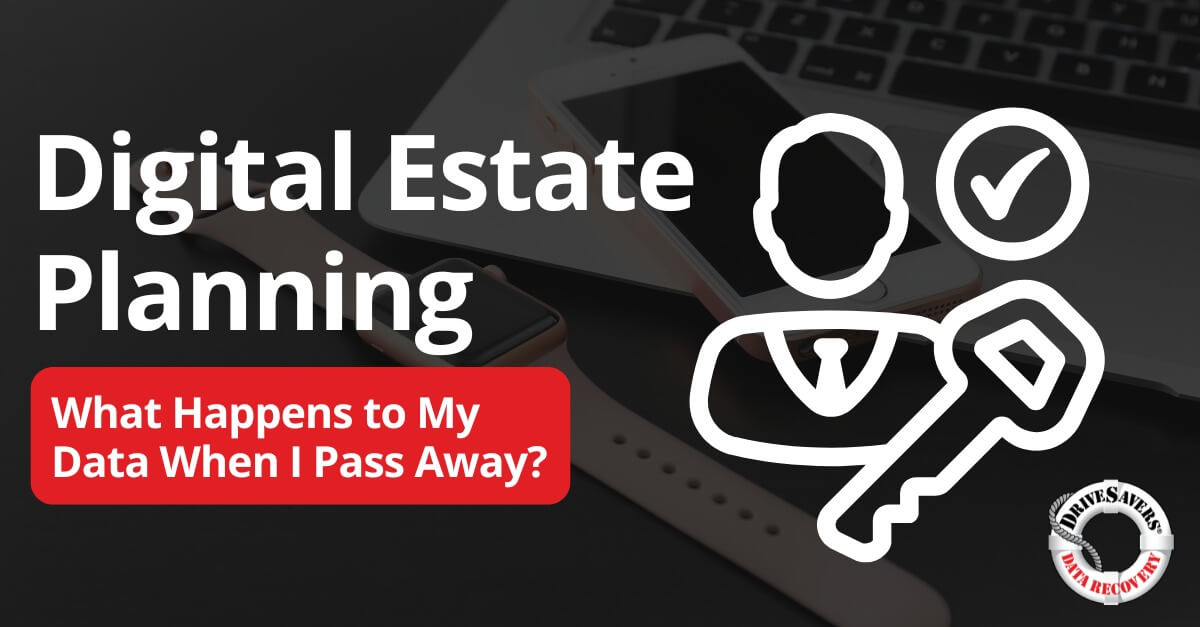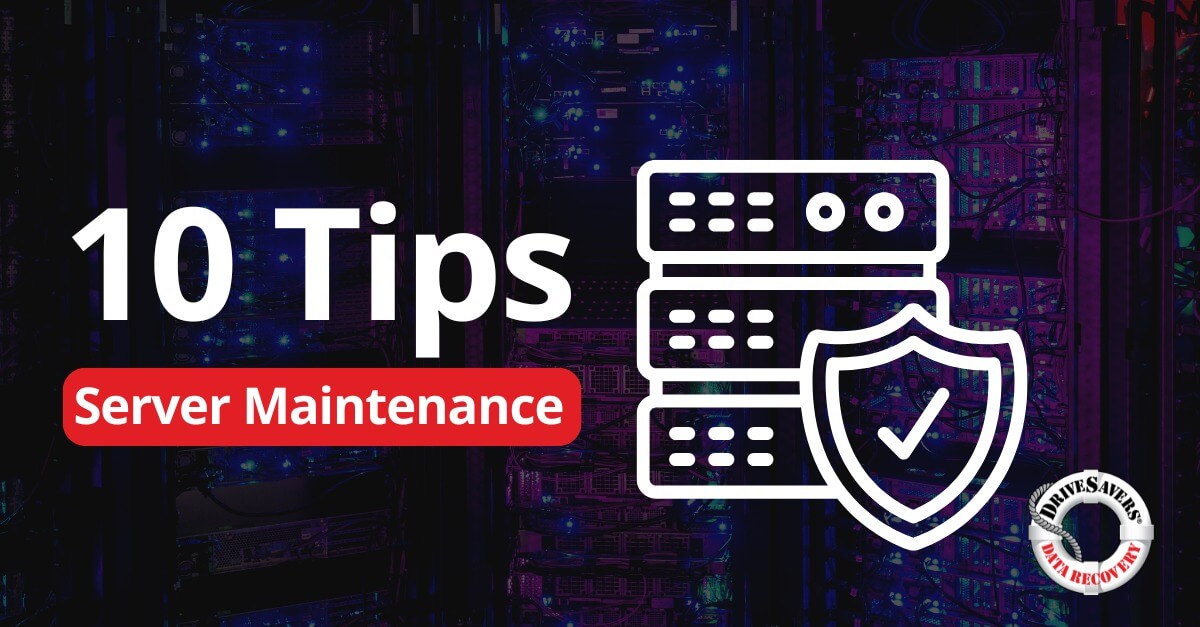At DriveSavers, we often receive requests for data recovery from grieving family members who don’t know the passcode to their loved one’s device.
What is Computer Memory?
What are the Types of Computer Memory?
In computers, there are two types of memory: primary and secondary. They perform very different functions and support the device in unique ways. Here is a simple analogy to help understand the difference:
Primary computer memory (RAM and ROM): Think of computer memory as a row of cubbies in a preschool. When the kids arrive, they load up their cubbies with their jackets, backpacks, and snacks—whatever they need to use while at school. When the school day ends, they (should) clear out their cubbies and take everything home, leaving them empty once again. This is how primary storage works. The information should be kept only as long as needed and released when the device is no longer in use.
Secondary computer memory: Conversely, at the start of every year, the teacher labels each cubby with a student’s name. This is the secondary computer memory. These labels remain on the cubbies for the entire year or until the teacher decides to manually make a change, just like how data on secondary memory remains until the user specifically decides to do away with or change the information.
This is an admittedly simple explanation of primary and secondary memory, but you get the idea. Now, we can explore each type of memory in a computer in more detail.

Primary Computer Memory
This type of memory in a computer is located close to the CPU on the motherboard. Due to its proximity, the CPU can quickly read primary memory. Data is saved to primary memory for immediate use, typically during a single session.
Primary computer memory is divided into two main types: RAM and ROM.

RAM (Random Access Memory)
Most people know RAM as the type of computer memory with the strongest impact on a computer’s operating speed. RAM, which stands for Random Access Memory, is extremely fast. And the more RAM you have, the faster your system will be. RAM is volatile data, meaning all information stored in RAM is erased as soon as the computer loses power.
There are two types of RAM computer memory:
DRAM: This type of RAM is called Dynamic RAM and is the most common type used in computers. DRAM is the slower of the two types of RAM and is usually cheaper.
SRAM: This type of RAM is called static RAM. SRAM is two to three times faster than DRAM and is usually bulkier and more expensive.

ROM (Read-Only Memory)
ROM is the other type of primary computer memory and stands for Read-Only Memory. As the name implies, this type of primary memory can only read, not write, data. ROM is a fast form of non-volatile memory, meaning that data stored in ROM is permanent and is saved even when the computer is turned off. This is because ROM doesn’t rely on an electric current to save data but instead writes data to individual cells using binary code.
ROM is frequently employed for storing permanent files like the BIOS and OS, along with instructions for initializing the system, referred to as the bootstrap process. It is also utilized in embedded systems found in household appliances, medical devices, and automotive electronics, where dependable software is crucial. Though ROM is non-volatile, it is considered primary memory because it is directly accessed by the CPU.
There are several types of ROM:
EEPROM: Electrically Erasable Programmable Read-Only Memory, is a type of non-volatile memory that can be modified by the user. This modification is achieved by applying a higher than normal electrical voltage, which allows data to be written and erased multiple times. Writing to EEPROM is usually done one byte at a time.
EPROM: Erasable Programmable Read-Only Memory is a form of ROM that can be programmed, erased, and reprogrammed multiple times. This is achieved by using ultraviolet light exposure through a window on the chip package to erase the memory.
PROM: Programmable Read-Only Memory comes empty and is programmed later with a PROM programmer or burner. It can be written to once, but it is permanent and cannot be erased or rewritten afterward.
The primary forms of computer memory are essential for your device to function. They are located on the motherboard and enable quick access to data and instructions needed for the CPU to retrieve and process information efficiently.
Now, let’s focus on secondary computer memory, which complements primary memory by offering long-term storage for data and applications.
Secondary Computer Memory

Secondary computer memory is where you save items you want to keep – data like documents, databases, photos, videos, etc.
Almost everything about secondary computer memory is different from primary, and the contrast begins with the location. Unlike primary memory, which is stored on the motherboard, secondary memory resides on a separate internal or external storage device connected to the computer directly or through a network.
Secondary memory is much more affordable than primary. But you get what you pay for because the read and write speeds are much slower. In the case of secondary computer memory, slow doesn’t always mean bad. What’s considered slow by computing standards is often only fractions of a second to you.
There are many types of secondary computer memory. You’re probably using a combination of these options for backup or simply as overflow.
Here’s a breakdown of what’s available:
- Hard Disk Drives (HDDs): HDDs were once the most popular form of computer storage but have become antiquated with the rise of solid-state drives.
- Solid State Drives (SSDs): SSDs and embedded SSDs are the most common form of secondary storage today. These drives use flash technology to store data quickly and efficiently.
- Flash Drives / Computer Memory Cards: Flash drives and computer memory cards are used in various electronic devices, including digital cameras, smartphones, tablets, gaming consoles, and USB drives, as well as advanced SSDs. This type of storage offers excellent portability. Flash drives have no moving parts, unlike HDDs, making them less susceptible to physical damage during transport.
- Optical (CD or DVD) Drives: CD or DVD drives were once a very popular form of portable data storage. But today, almost everyone uses cloud-based storage solutions and smaller, less fragile forms of mobile data storage.
Every computer has primary and secondary memory, but the configuration depends on you and your goals. No matter how your storage is configured, be aware of the risks of data loss.
If your computer or drive has failed, and you’re struggling to access your data, contact DriveSavers today to expertly recover your data.