In this article, we’ll break down what NIST 800-88 actually requires, why storage media of all types can defy expectations, and how verification services close the gap between intention and assurance.
Safely Eject to Protect Your Data
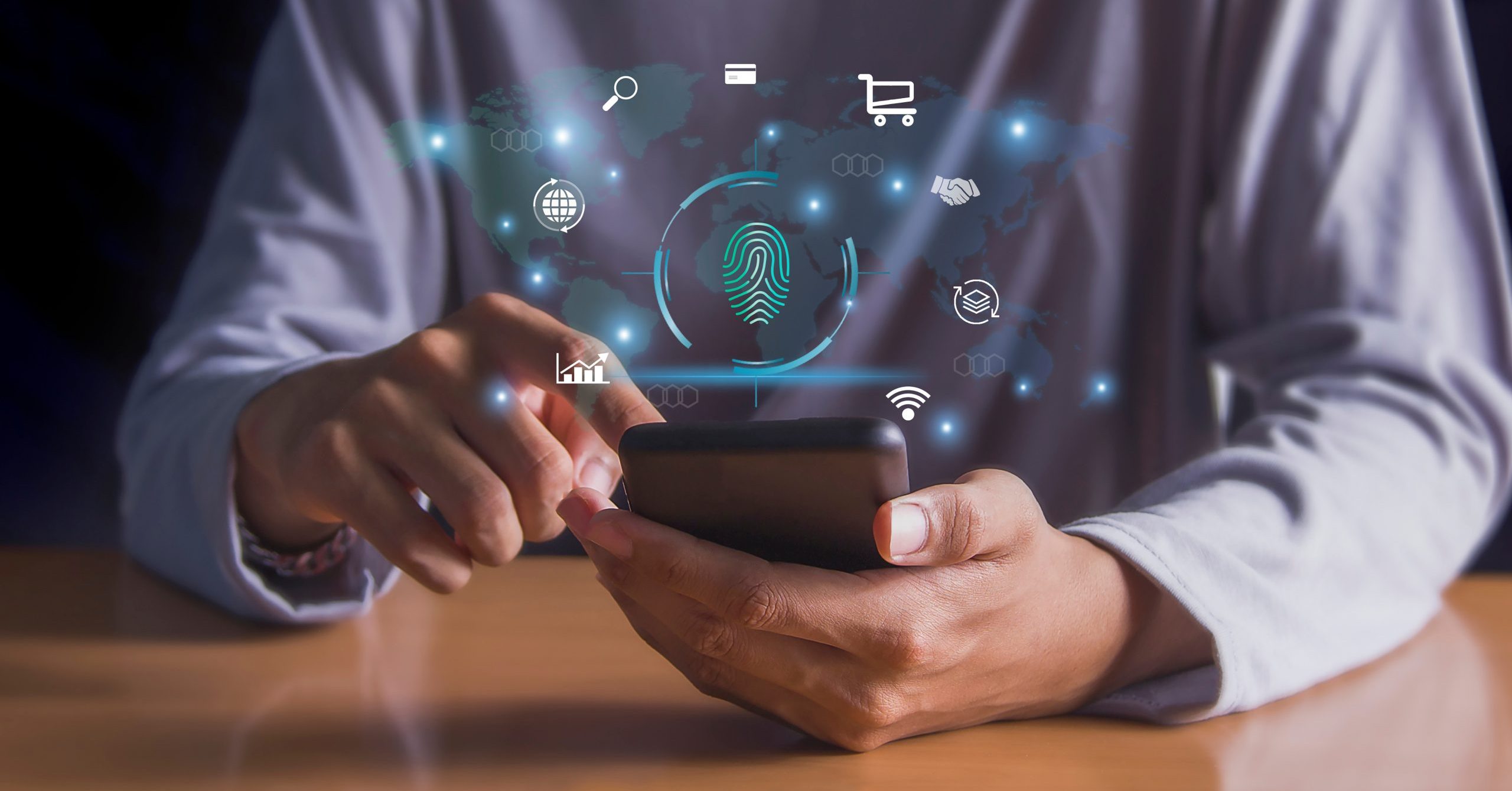
By Mike Cobb, Director of Engineering
Do you know how to properly care for your thumb drives, external drives and other devices that may be plugged into your computer? It’s easier than you may realize to lose the data on your portable storage.
Should You Leave it Be?
Is it safe to leave a peripheral device, like a thumb drive, plugged into your computer all the time?
Well, not really.
Every day at DriveSavers, we get calls from customers with problematic drives and other external devices that were plugged in when a computer fell over or just got bumped by the user. Other times, there is no physical damage, but there may be logical damage (to the files).
If the device is not in use, the safest step is to shut down power to the equipment, and then unplug it from the computer. When turned off, unplugged and removed, the device is not susceptible to a power surge or a physical accident that might occur when it’s attached to the computer.
Eject (properly) to Protect
Users should properly eject any external device before removing it, turning off a computer or closing a laptop. If this step is not followed, or if it is done improperly, you may lose the files you intended to save to it. In addition, improper ejection may cause corruption that will stop the drive dead in its tracks and make it inaccessible.
Why? Because when you save a file to an external device like a thumb drive, the operating system (OS) doesn’t actually save the file to the device—at least, not right away. Instead, the system waits until it has a number of requests to fulfill, and then it completes all of those tasks at once. This method is intended as a more efficient way to handle the job to improve performance and prolong the life of the device.
When you properly eject a drive, etc. before removing it, you are instructing the OS to make sure all pending actions are complete before the external device is removed. By doing so, all of the files you have intended to save actually do get saved. Then, it is safe to remove the device.
Just right click on the drive icon, choose “safely eject” and then you can physically remove the device without fear of damage or data loss. If your mouse or touchpad does not have a right button, click the “Control” button on your keyboard and the mouse button at the same time.
How to Deal with Lost Data
If you have lost data on a thumb drive, camera card, external hard drive or any other type of data storage device, DriveSavers can help. Call 800-440-1904 day or night for assistance.





