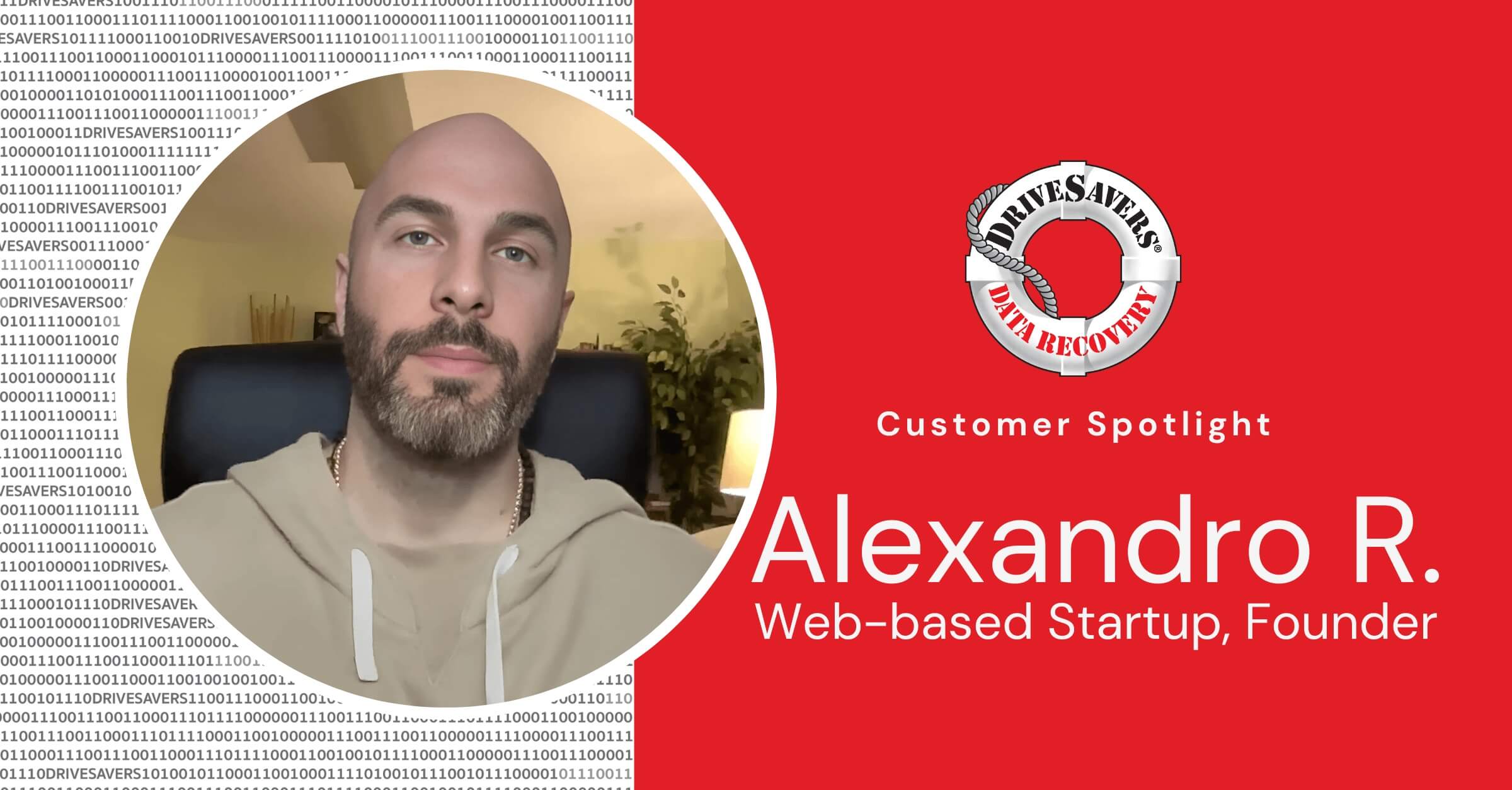Mandalyn Martini, a high school math teacher from Layton, Utah, recently shared her story of data loss and recovery. After storing 15 years of priceless family photos and important documents on an external hard drive, she faced a devastating moment when the device stopped working, leaving her unable to access memories including her daughters’ baby pictures.
Save Your Water-Damaged MacBook Pro
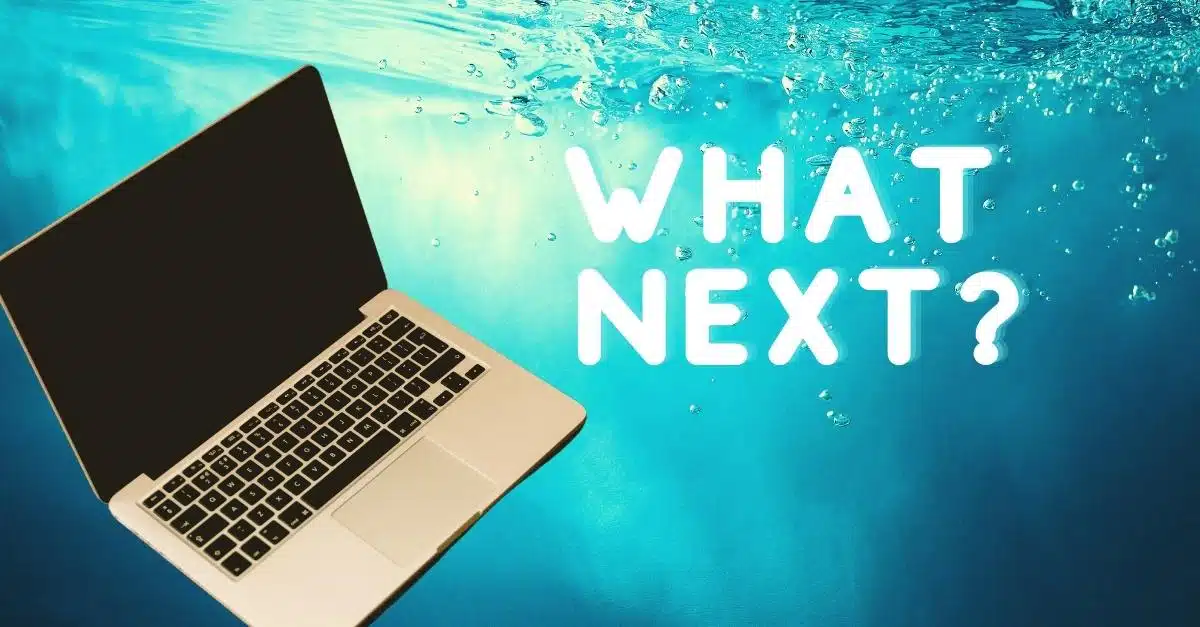
The day started like any other day. You hit the alarm. Took a shower. Grabbed a hot cup of coffee, then opened your MacBook and settled in to start working. But this day was going to turn out very different. Because on this day, you water-damaged your MacBook Pro.
Sure, you always keep a handy glass of water next to your laptop while you work. Certainly, this has never been a problem before. You have good spatial awareness, and wrist control is one of your fortes… or so you thought. On this fateful day, however, your wrists, hands, fingers—everything south of your elbow failed you. And in the chaos, you spilled water on your MacBook. Oops!
What’s a user to do? Laptops don’t exactly fit in a bowl of rice (a last-ditch effort that won’t work anyway!). Thankfully, there are a few steps you can immediately take to mitigate the damage caused by water spillage on a MacBook. Follow these eight steps if you’re dealing with a Mac with water damage.
Disconnect the power
When a MacBook is water damaged, safety should be your number one concern. Water and electricity don’t mix, so start by unplugging the charger from the wall. Then, remove the charger from the computer. If your MacBook wasn’t plugged in, skip directly to step #2.
Turn off the laptop
Completely powering down your computer plays a huge role in preventing long-term Mac water damage. Further damage to the screen, CPU, and other vital circuits stops when the computer is off. Hold down the power button on the keyboard until your laptop completely powers down.
If you’ve pressed the power button for longer than five seconds without any response, then your keyboard may likely be dead from the spilled water on the MacBook. If this is the case, do your best to soak up the remaining surface moisture then shut the laptop. Closing the MacBook screen will trigger the computer’s sleep sensor, which is a low-energy, power-conserving state.
Unplug all hardware
You may have already unplugged everything when you performed steps #1 and #2. But just in case you have any small USBs or other peripherals still attached, unplug them as quickly as possible from the Mac with water damage.
Move your Mac to a dry place
Whether you have a MacBook Air with water damage or have water damaged your Macbook Pro, the next step is to move your machine to a safe, dry place. Grab a clean towel and lay it out on a flat, dry spot. Carefully move your computer onto the towel, and then get started with drying it out while you move on to the next step.
Remove the battery
If your water-damaged MacBook Pro has a removable battery, great! Flip the computer over, and take out the power source. If not, the process is a bit more involved.
Turn the MacBook over and look at the kind of screws used to seal the aluminum cover. Grab the appropriate screwdriver, and carefully remove the laptop’s back panel. Then, using your fingernail or a thin plastic stick, gently remove the battery. Take extreme care when removing the battery. DO NOT use a metal screwdriver to disconnect the battery.
Remove excess water
Removing the liquid from the water-damaged MacBook Air or MacBook Pro is the next important step to reducing long-term damage to your laptop. Use a clean microfiber towel and thoroughly wipe down the MacBook. You may also want to employ cotton swabs or cotton balls to absorb liquid from hard-to-reach areas. Wipe down the outside of the laptop thoroughly to entirely remove any excess surface moisture.
Air dry your Mac
Find a desk or table where the MacBook can air dry, undisturbed, for at least 48 hours. Try to select a cool, well-ventilated room with a fan. Open the laptop to 90 degrees. Lay the computer, screen-side-down, on the edge of the surface. The keyboard should hang over the edge.
Letting the water-damaged MacBook dry this way helps drain water away from the laptop’s motherboard and most precious components. And whatever you do, resist turning on the computer until at least 48 hours have passed!
Contact DriveSavers
If you’ve followed these steps to save your water-damaged MacBook Pro and your device still doesn’t work, the data on your hard drive could be in danger. Contact DriveSavers right away to find out if the data from your MacBook with water damage can be recovered!