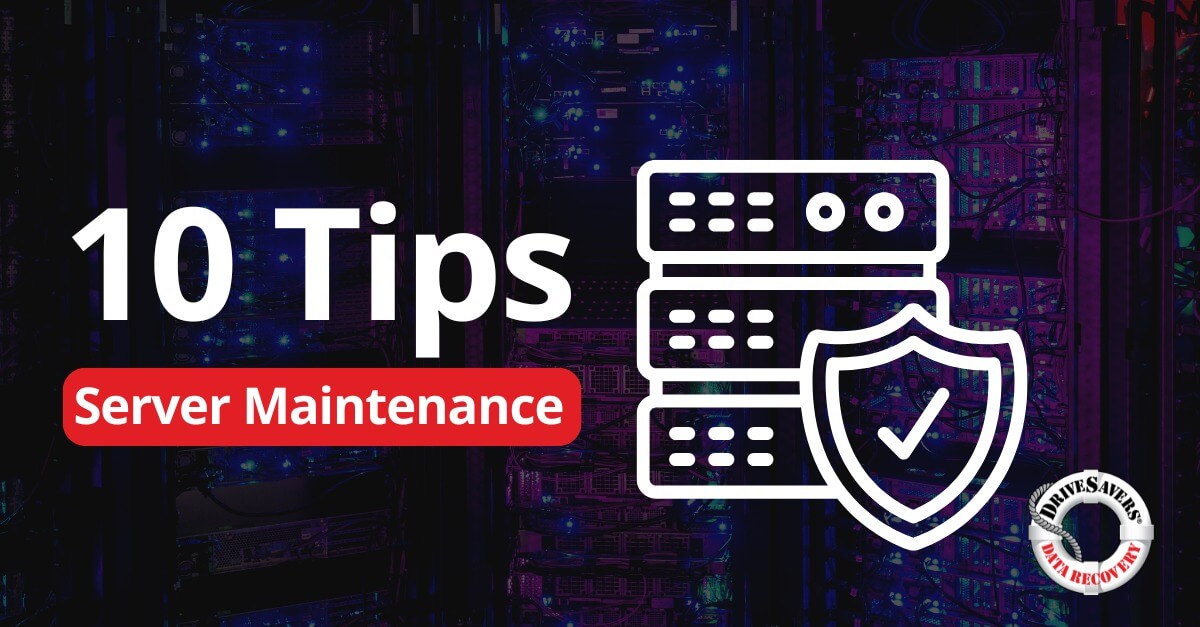How the data recovery experts at DriveSavers plan to retrieve $750m in Bitcoin from a hard drive buried in landfill since 2013.
Laptop Part Names: Common Laptop Components and How They Work
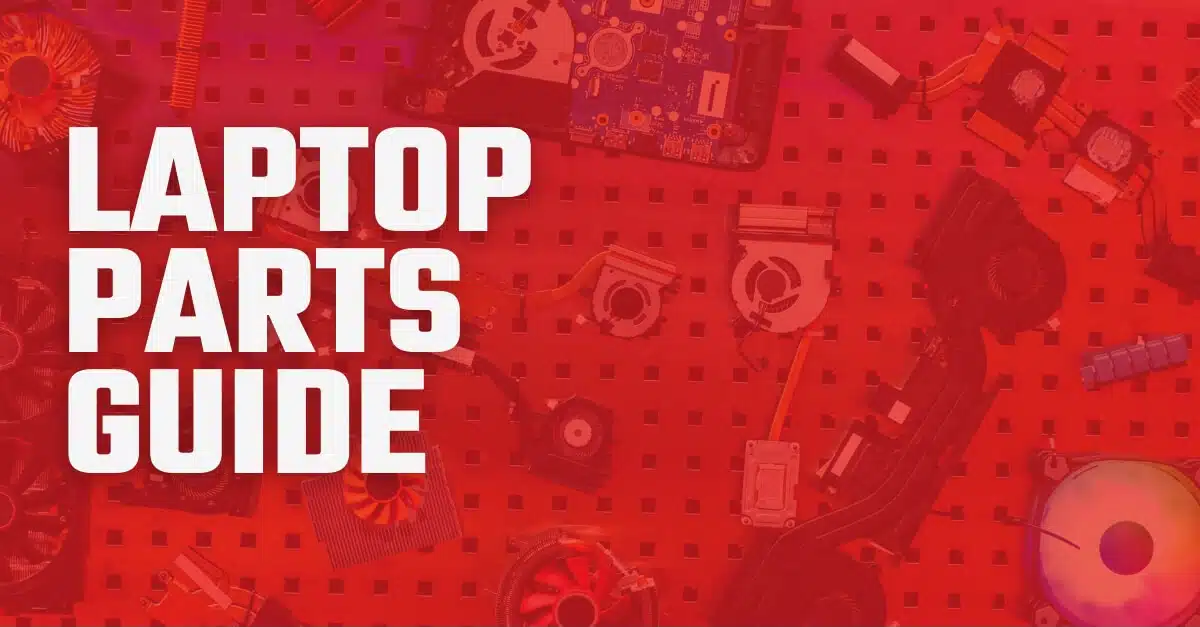
Laptop Parts
When was the last time you opened the hood of your car? Chances are that unless you’ve had the misfortune of a breakdown, you’ve only popped open your hood to add windshield washer fluid or check your oil level. But, unless you’re an enthusiast or technician, you probably took one look at all those tubes and metal parts and quickly realized you were in over your head. The same goes for the parts of a laptop.
We do NOT advise ever taking apart and checking out all the components of a laptop. But that doesn’t mean you shouldn’t educate yourself as a user. You may find it helpful to become more familiar with your device and learn about laptop part names.
Top panel
This part of a laptop is usually attached by hinges to the base panel and can pivot to open or close. The panel provides support for the laptop screen and is typically set to a 90 to 120-degree angle to the keyboard for optimal viewing.
Screen
Laptop screens are mounted within the top panel and are how the computer displays data and images. This part of a laptop computer comes in many different sizes and screen resolutions. You can also choose between touchscreen technology and a traditional non-touch screen.
Base panel
The base panel is one of the lesser-known laptop part names. This laptop component houses the essential parts of the computer. Everything from the CPU to the hard drive and the wireless card is located in the base panel. This part of a laptop protects those components and holds them connected together.
CPU
The central processing unit (CPU) acts as the computer’s brain. This part of laptop computing manages your input commands and ensures that all the laptop components function properly together. Every computer needs a CPU to complete even the most basic of functions.
Random Access Memory (RAM)
RAM is probably one of those laptop part names you’ve heard before. This essential component of a laptop determines how quickly your device can process tasks. The RAM is a type of temporary memory computers use to store data needed to complete functions in real-time.
Hard drive
A well-known laptop parts name, the hard drive, is where all your data is stored. Pictures, videos, documents, and more are kept on the hard drive and recalled when you ask. Hard drive storage is usually measured in gigabytes (GB) or terabytes (TB). The greater the storage, the more data can be stored on the drive. Of course, hard drives can be damaged, causing data loss. (If that’s your situation, contact us right away to find out if your information can be recovered!)
Wireless card
Since laptops are intended for portability, the wireless card is a vital laptop component. You’ll use the card to connect to wireless internet in your home or when you’re out and about. Without a wireless card, you’ll only be able to get online using an ethernet cable connection.
Video card
What’s the one activity you do most on your computer? Watch videos! These days, the video card is one of the most important parts of a laptop system. The card works by processing the graphics, so they display correctly on the screen. Most laptops come with a decent video card installed, but if you need to choose a graphics card, you’ll want to consider both frame rate and dedicated video memory when choosing a computer model.
Optical drive
You may be unfamiliar with this part of a laptop because they’ve become a bit of a rarity in new devices. Before streaming software and services took over, optical drives were used to read and write data to optical disks like CDs and DVDs.
Cooling fan
Some parts of laptops are hard to ignore. For example, you’ve probably heard the whirring sound of your computer fan. Did you ever wonder why computers have fans? Every computer, laptops included, produces a surprising amount of heat. As a result, computers are designed to include a cooling fan. The cooling fan is an important component of a laptop that prevents the machine from overheating and damaging the computer’s other parts. Without a cooling fan, laptops can reach an internal temperature up to 200°F or higher!
Battery
The battery is a laptop component that provides auxiliary power when the computer isn’t plugged into an external power source. The battery is what lets you use the computer on the go, even when you don’t have access to a power source. Laptop batteries are rechargeable and usually come in 10.8V, 11.1V, or 14.8V across various brands. They are one of those parts of a laptop computer you rarely think about but can’t do without.
Palm rest assembly
The palm rest assembly is found within the base panel and provides support for the keyboard and touchpad. The palm rest assembly protects the motherboard from external dust and liquid as well.
Keyboard
The keyboard is your gateway to operating the laptop. Without this laptop part, issuing commands and effectively using the computer would be nearly impossible.
Trackpad
The trackpad, also known as a touchpad, is also one of the essential parts of laptop operation. Using the touchpad allows you to give the computer commands by navigating to and clicking on different areas of the display. Touchpads use a tactile sensor on a special surface to translate position and motion on the screen.
Even though engineers design all these laptop parts to work together in harmony, that doesn’t always happen. If you’re having trouble with your hard drive, you may need a data recovery service. Contact DriveSavers today to evaluate your laptop and get your information back!