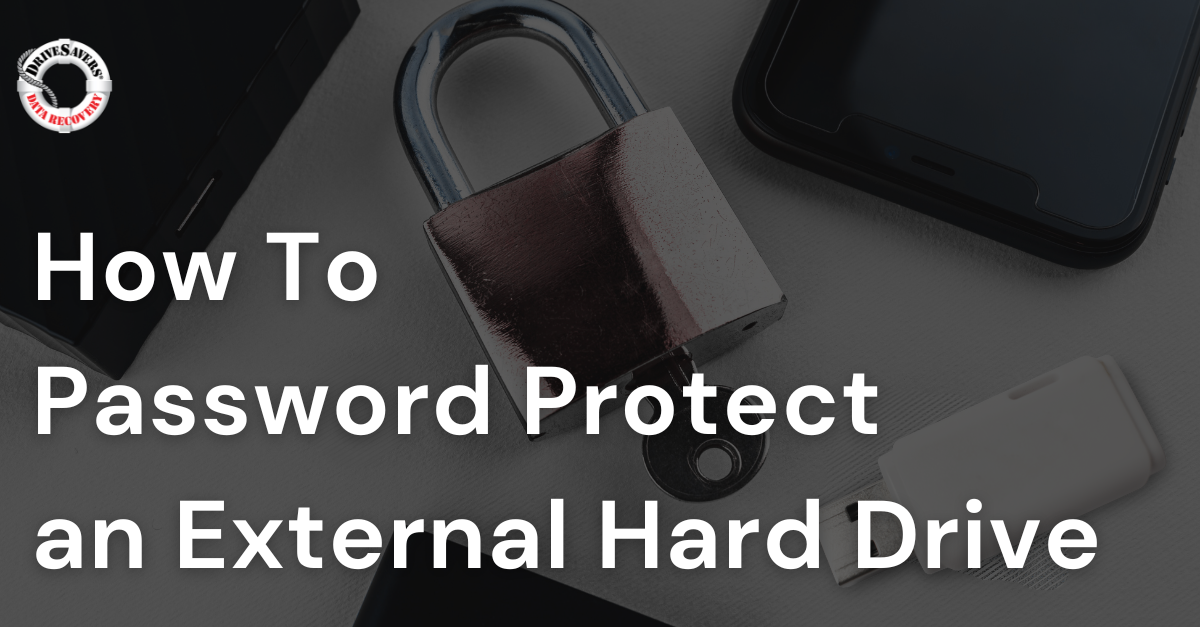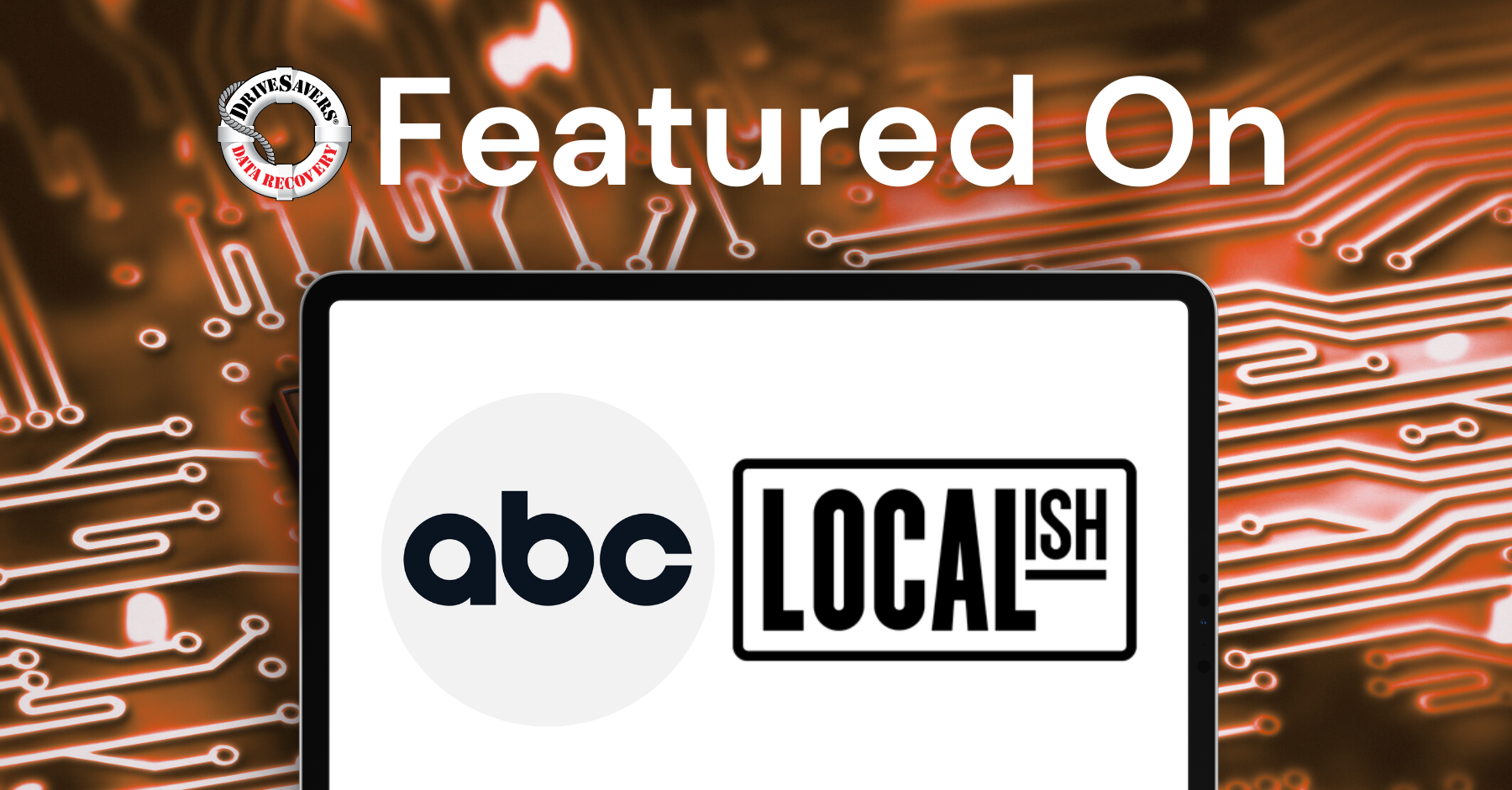Knowing how to password protect an external hard drive is crucial to your overall cybersecurity. ✓ Learn how to protect both PCs and Macs.
Video from Austin Evans: Don’t Let Me Save Your Data

Transcript
Hey guys, this is Austin, and today I’m in an incredibly stylish suit for one reason. I’m about to go into this cleanroom to take a look to see how DriveSavers is able to save everything from a hard drive to an SSD to – importantly for what we’re going to be doing today – how to save the data off your smartphone.
So DriveSavers sponsored us out to take a look at their entire facility, including this two million dollar cleanroom. So I’m all suited up. I’m afraid I’m about to destroy everything, but let’s give it a try here.
So inside the cleanroom, what we’re going to be able to do is look at a wide variety of different ways of saving the data on a hard drive. So you can see they have these systems set up all along the wall with the power supplies and have various different connectors but, essentially, the main goal is to figure out, once you get the hard drive, what’s the problem and how to fix it.
So the ideal goal is to be able to just copy all of the data over and clone it to another drive. So sometimes that actually is going to be possible. DriveSavers has a variety of different tools and different pieces of software to do that kind of stuff but, as you would imagine, it’s not always going to be that simple.
Sometimes, though, you actually have to get a little bit more creative, so they actually have tools that will be able to not only be able to re-flash the firmware on your drive – so sometimes that’ll be enough to save it – and sometimes you actually have to do surgeries. You’re actually going to have to open up the drive, swap out different pieces…
In fact, actually, I think you’re opening a drive right now?
[John, Cleanroom Engineer] Yes.
What’s the deal with this one?
[John, Cleanroom Engineer] It’s a clicking hard drive
It’s a clicking hard drive. That’s never a good sign.
So this is something that you’re going to have to do some surgery on the drive to be able to save it. You’re gonna need a donor drive?
[John, Cleanroom Engineer] Correct, that is absolutely correct.
Gotcha, gotcha.
It’s funny – I deal with a lot of PC stuff but I never actually see opened up hard drives because you really do need something like a cleanroom like this to be able to actually access them. Couple specks of dust will absolutely kill something like that.
So once you get the drive up and running and you have all the hardware sorted, the firmware sorted, the next step is to actually clone it all off. As you can imagine, with some drives, it can take quite a while – anything from 30 minutes up to a couple weeks, depending on how badly the drive is damaged and how much data you actually have to copy.
This is so cool! There’s so much interesting tech here to be able to say drives from all kinds of sizes, all different kinds of types. But that’s only part of what DriveSavers does. They also work on phones, SSDs, memory cards, USBs that have been bitten by dogs…
So step out of the cleanroom and we have the drive inventory.
So you’ve got some cool stuff here.
[Pamela, Materials Manager] Thank you.
This is a 10-megabyte hard drive.
[Pamela, Materials Manager] It is, it is. We purchased this for a recovery for an antiquated proprietary system that was running a robotic arm.
Look at that. So what year do you think this is from?
[Pamela, Materials Manager] I’m guessing very late 80s.
Late 80s? Ah, look at that. You can see the old-school Seagate logo. 10 megabytes! It’s insane that this is 10 megabytes.
So what you’re looking at here are 20,000 hard drives that are valued at about 2 million dollars. You’re gonna find all kinds of crazy stuff.
So one of the things that they really have to keep in mind is that you never know what kind of drive is going to come in. So, sometimes, you might have to have a multitude of the exact same model number because maybe there’s going to be slight differences in the firmware or the slight differences in the hardware.
So once they’re done with the drive, before it’s recycled, they want to make sure that there’s absolutely no chance that there’s going to be any data left on it. So there’s a couple fun tools to do that. First of all, is the Data Eliminator, or the degausser, which just sounds really cool. This essentially will just basically EMP it, right?
Say goodbye to this drive. It’s about to be degaussed. Alright. So just push it in?
[Mike, Director of Engineering] Push it in.
I’m sure one of these is not cheap. But I feel like I can say that about literally anything in here. Like, everything looks expensive. (laughs)
[Mike, Director of Engineering] Yeah.
(loud thumping)
Was that it? What? That… “Erase successful. Remove media.” Oh, I wasn’t even paying attention! It sounded like a bomb went off. So now that it’s been degaussed, the next step is to physically destroy the drive, which we don’t have to do but I kind of want to do.
So, we put the drive in here, close the door, and now I’m gonna hit “Destroy.” Oh, you can see! It’s just literally just gonna bend the drive in half. Oh, no! No way! Oh! (laughs)
Aw… I mean, this drive has had a rough day. Not only has it been EMPed but now I’m pretty sure it’s safe to say you’re not gonna get any data off of this. Even these guys, I don’t think will be able to save this one. (laughs)
So assuming that you don’t crush your drive, the next step in the process, once you leave the cleanroom, is to come downstairs.
So each workstation is going to have a whole series of PCs as well as drive bays. So, for example, if I want to just drop a drive in here… Ah – I…I knew that. I know how to…hard drive.
So, at this point, they’ve gotten all the data that they can off and it’s been clone onto a drive. So normally, you might think, “oh, yes – I just want everything.” But if you think about it, what’s on a hard drive is going to be your Windows install, a bunch of programs that you’re not necessarily going to want. So when you first contact DriveSavers, they’re gonna ask, “hey, what’s on this drive? Do you care about photos, documents, pictures? Whatever the case is.
Photos and pictures are the same thing. I’m gonna keep going.
So, essentially, they’ll start looking through and say, “oh, look. We found all of your wedding photos,” or whatever the case is – make sure that can be prioritized so that you get the stuff that you actually want.
All right. So this is what I’ve been waiting all day for. Now, of course it’s great to be able to recover stuff off of hard drives, but one of the main things that DriveSavers also does is recover data off of smartphones.
So this is my victim: a Samsung Galaxy S6.
All right, all right, all right. So let’s see here.
[Angel, Data Recovery Engineer] This is a little battery connect here.
Just with my fingernail? Okay. So get the battery so I don’t electrocute myself. Okay.
All right. So this is getting to be a little bit more manageable. So we’ve got our NAND. So this is our NAND right here, right?
So I do see the individual pads here. So it doesn’t look like…it’s like…I can kind of see it. So hopefully it’s not gonna be too hard to get out.
[Angel, Data Recovery Engineer] So, there’s like a silicon layer in between.
So I have… Wow… I just realized how many people have gathered around to watch this disaster. (laughs) As everyone starts scattering. (laughs)
Okay. So at this point, I’ve got the phone disconnected or disassembled and all ready to go. It’s all lined up. I can see in the microscope exactly what I’m doing. So next step is to take a heat gun, sort of melt the solder and, basically, I just need to get the NAND flash off.
Okay. Well, I got, like, the first corner up. I should probably just work my way down now, right?
[Jim, Data Recovery Engineer] Go through it.
Go through? Oh, there we go. Okay.
[Angel, Data Recovery Engineer] Still, we’re not gonna put it back on the phone.
Right.
[Angel, Data Recovery Engineer] We actually have a special reader for it. But we’re gonna take off all the silicone there, clean that off, re-ball it so that it fits in the weave perfectly.
Okay. So, as it should be a surprise to no one, I am a failure. So that’s why you send your phone to DriveSavers not “Austen Savers.”
So the thing was – I got it like, what, maybe forty percent ready? Something like that?
[Jim, Data Recovery Engineer] (tentatively) Yeah.
(Laughs) That was a tentative yeah.
[Angel, Data Recovery Engineer] No – yeah! Yeah!
(laughs) Forty percent fixed! However, forty percent will not get your phone up and running.
I have brought you the hopefully fixed, re-balled NAND flash.
[Josey, Data Recovery Engineer] Nice. Okay. This is from an S6, am I correct?
A Galaxy S6, yes.
I’m legitimately nervous if I ruined this chip or not. I think I did but we’ll see.
Oh, hey!
[Josey, Data Recovery Engineer] Alright. So you’ll notice, right off the bat, we’ve got we’ve got some good signs here. This partition here is going to be our user data partition.
Okay.
[Josey, Data Recovery Engineer] It’s coming in at about 30 gigabytes of data.
The good thing is, at this point, once everything’s dumped, sort of the danger zone is over, where the chip can go and then light on fire – who cares, whatever. All the data’s safe.
[Josey, Data Recovery Engineer] Yeah. It wouldn’t matter. We could step on it by accident. We’ve got a copy of it.
So, for right now, I think it’s safe to say that this has been a successful recovery of a phone that I did not break, even though I came really close.
So that is our totally better than Linus’s tour of the DriveSavers facility. Of course, huge shout out to DriveSavers for sponsoring this video. And if you guys ever have any problems with your data, you definitely know who to contact. Just make sure that you don’t ask for Austin.