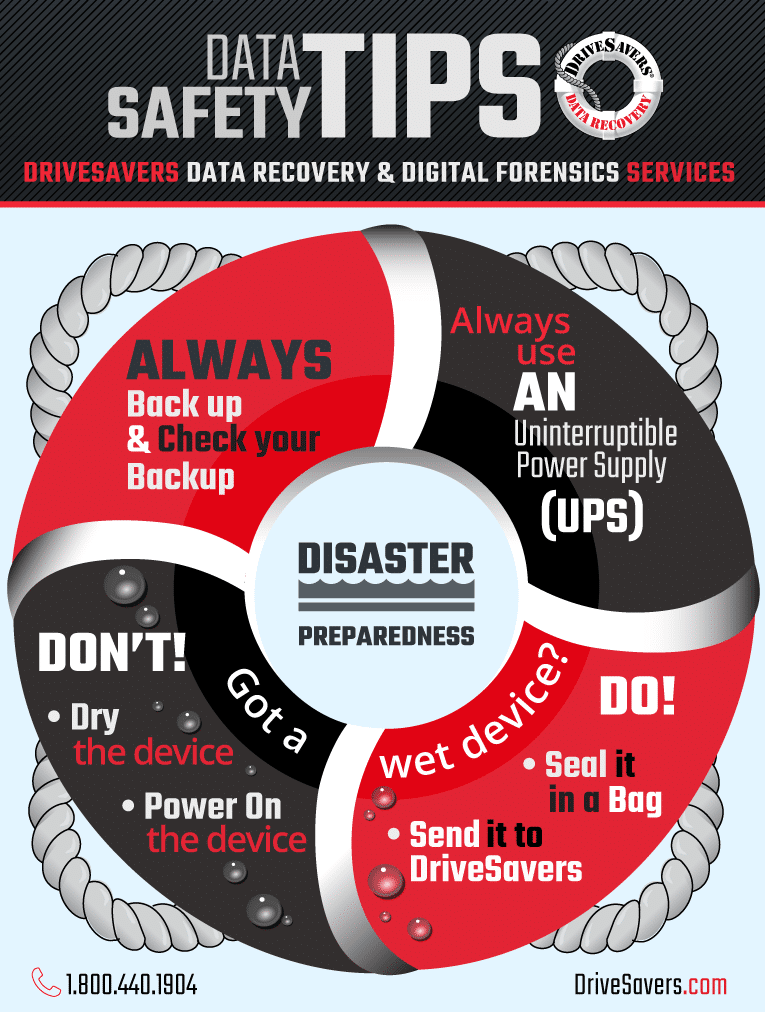In this article, we’ll break down what NIST 800-88 actually requires, why storage media of all types can defy expectations, and how verification services close the gap between intention and assurance.
Disaster Preparedness Data Safety Tips

By Mike Cobb, Director of Engineering
Keeping your data safe and out of harm’s way can make all the difference when recovering from a disaster. Accounting and project files can get a business back up and running. Family photos and videos can help bring back laughter and a sense of normalcy at home.
In the spirit of National Preparedness Month, here are some tips to keep your important data safe in case of disaster.
Back Up
First and foremost, make sure you have everything important backed up. In fact, we recommend at least two backups!
A backup is just a copy, stored in a second location for safekeeping. Your backup can be on a nearby hard drive or stored online with a commercial cloud backup company.
Storing a copy of your data in a separate folder on the same device is not a backup and will not protect your data in the event of a hard drive failure or other disaster. It must be on a completely separate device.
For more information about backup options, talk to your trusted IT professional.
Check Your Backup
It’s vital to regularly check your backups to confirm you have all your important files protected. After all, backup drives fail, too! Set a date on your calendar monthly or quarterly to check a few files on your backup devices to be sure they are still operating normally.
Invest in a UPS with Surge Protection
Small power surges in the electricity that flows through your power outlets happen all the time without your knowing. Over time, these small fluctuations in electricity can have damaging effects on your computer equipment. Large power surges, like those caused by lightning strikes, can blow out your devices immediately and permanently.
Surge protectors protect against electrical surges and spikes, including those caused by lightning; however, any electrical event—a blackout, brownout or power surge—can affect data on an unattended computer system. Surge protectors only protect against spikes or surges in electricity and do not prevent damage from blackouts or brownouts.
Investing in an uninterruptible power supply (UPS) will give you the extra protection of a backup power supply if the electricity goes out and also serve to protect your data. UPS devices generally also act as surge protectors, so you are doubly shielded against electrical fluctuations.
Surge protectors, UPS devices and battery backups should all be tested or replaced every few years to ensure the highest level of effectiveness.
Program Your UPS to Shut Down Your Computer
Most brands of UPS have accompanying software that will enable your UPS to shut down your computer smoothly so there isn’t any data loss. Click here for a great “how-to” article that will walk you through the setup. In this article, a CyberPower model UPS is used as the example, but most brands will have similar software and steps in the process.
Shut Down Your Electronics
If your UPS is not configured to shut down your computer, or if you don’t have a UPS, then you should shut down your equipment before leaving your home or office for the day. Follow the manufacturer’s instructions for turning off all computers and any accessories, such as external hard drives.
If you are not using a UPS, consider unplugging your devices from electrical outlets to protect them from any sudden changes in the flow of power while you are away for longer periods of time.
Keep It Up!
Keep all electronics out of basements and off the floor in general. Basements are naturally cool places, but are also the first to flood. Even a broken water pipe can drown your computer.
What to do with Water
The recent Louisiana floods have served as a reminder that sometimes, no matter what precautions you take, a natural disaster may claim your device. Here are some tips to maximize the chances for the successful recovery of water damaged hard drives:
- Never attempt to dry out and use a wet computer equipment
- Don’t try recovering the data using utility software, even after the drive has dried out—corrosion can cause further destruction
- Seal a wet device in a bag and immediately send it to a professional laboratory data recovery company like DriveSavers
Have an Emergency Contact
Keep the numbers of your local IT and your preferred data recovery company handy and easy-to-find in case of data loss or other computer-related emergency.
DriveSavers data recovery advisors are available 24/7 at 800.440.1904.