In this article, we’ll break down what NIST 800-88 actually requires, why storage media of all types can defy expectations, and how verification services close the gap between intention and assurance.
The iPhone Black Screen: Why it Happens and How to Fix it
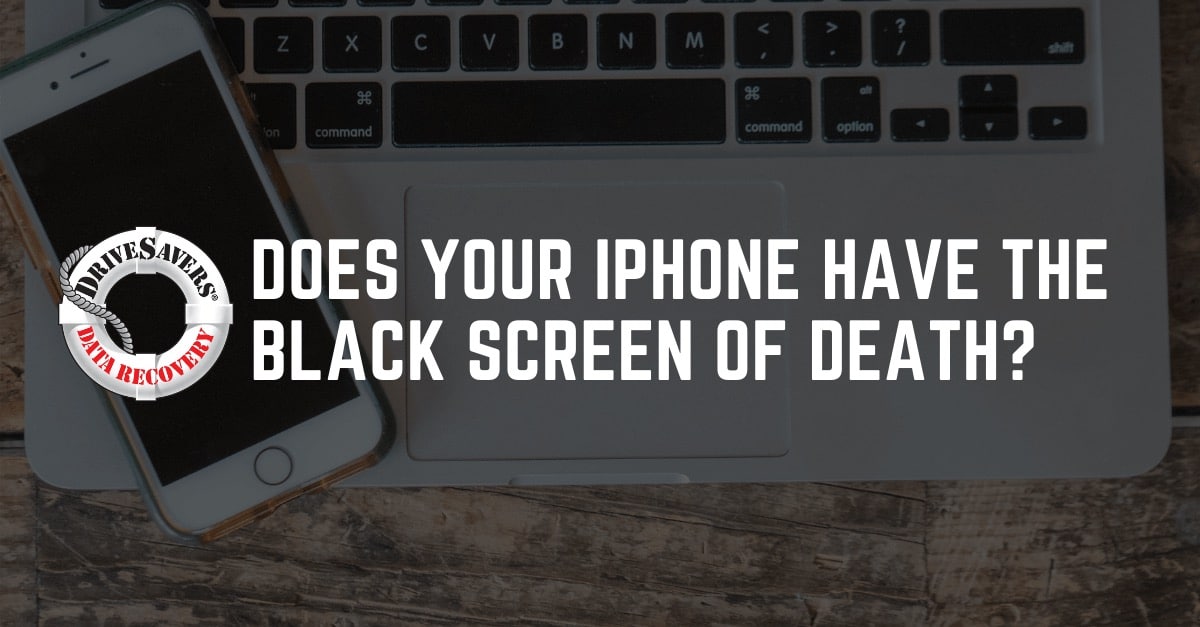
Blackball. Blackhead. Black market. Black death. Blacklist. Blackmail. Blackout. Black screen. Besides the word black, what do all these things have in common? You don’t want a single one of them! So when you look down and realize, “My iPhone screen is black” you may want to panic. Whether your iPhone 6 screen is black but the phone is on, or you have an iPhone X with a black screen, the reaction is the same.
An iPhone with a black screen is surely one of the most dreaded device errors of the digital age. In fact, this unfortunate phenomenon is often referred to as the iPhone black screen of death. Your iPhone is on, fully charged, maybe even ringing, but you can’t see a thing. This is a common issue but perhaps one of the most frustrating.
There’s usually a simple explanation for why your iPhone went black, but the fix is rarely easy. Here’s what you need to know about what causes the iPhone black screen of death and how to fix a black screen on an iPhone.
My iPhone screen is black
There are several known causes for an iPhone blank screen, but each can be placed in one of two categories: software and hardware.
Category #1: Hardware malfunction
One of the more common causes of the iPhone black screen of death is a problem with your phone’s display and/or logic board.
Think of the logic board as the brains of your phone. This piece of hardware controls everything on the phone, and every other part of the phone connects to the logic board. The display is exactly what you would think, the part of your phone you see on the outside. The logic board informs the display what to show.
But your iPhone’s display is more than just a screen. The display is made up of the LCD screen, the digitizer that processes touch, the front camera, and the home button. Since each component is individually connected to the logic board if even one part is disconnected, your iPhone screen is black but on.
Most often, your iPhone screen will be black when the display data connector that connects the LCD to the logic board disconnects. Fortunately, reattaching this connector is a simple fix by a qualified professional.
However, if the phone’s LCD is damaged or malfunctioning the fix isn’t quite as simple. Replacing the screen, and maybe even the entire device, might be the only solution.
If your iPhone went black, how can you tell if part of your display has disconnected from the logic board or if you have a serious issue with the operation of your LCD? Determining cause without opening the phone isn’t an exact science, but usually, if the iPhone black screen began after the phone was dropped, you have a connection issue. If the iPhone screen is black after sustaining water damage, the LCD is likely broken beyond repair.
Category #2: Software crash
A software crash is admittedly far more rare than a hardware issue. But problems with software do come up. And they’ve been known to cause iPhones to have a black screen.
If your iPhone randomly begins to display a black screen without having sustained any recent damage you may have experienced a total software crash. In this case, all you’ll be able to see is the iPhone black screen of death until you perform a hard reset.
How to fix a black screen of death on the iPhone
There are limited options to fix the iPhone black screen at home. Here are three tips to get you started.
Tip #1: Perform a hard reset
If a software crash has caused the iPhone blank screen, a hard reset should get you up and running again.
-
- If you have an older iPhone: Start by pressing and holding the power and the Home buttons at the same time for at least 10 seconds.
- For an iPhone 7 or 7 Plus, press and hold the volume down button and the power button together until you see the Apple logo appear.
- On an iPhone 8 or newer, press the volume up button, followed by the volume down button. Then press and hold the power button until you see the Apple logo.
If you see the Apple logo appear, the black screen was almost certainly caused by a software crash. And the hard reset should resolve your issue!
Tip #2: Visit the Apple store
If a hard reset is unsuccessful, it’s time to head over to the Apple store. Because cracking open your iPhone and trying to fix technical issues yourself is never a good idea.
The Apple experts at your closest Genius Bar know what they’re doing and should be able to easily identify the cause of your iPhone black screen. If they see your phone has a simple cable issue, they’ll gladly reconnect the components for you, usually at no charge.
However, if they open up your iPhone and see damage to the LCD, they can let you know how much you’ll spend to fix the screen and if getting a new phone is a more cost-effective option.
Tip #3: Replace your iPhone
Sometimes, an iPhone black screen of death fix simply isn’t possible. The damage to your phone may be too great, and you’ll have to replace your phone. If a new phone is the solution, and you can’t transfer your data from the old phone, a data recovery professional can help.
They can extract what was on your old iPhone so you can add the data to your new one. Contact DriveSavers to find out how they can help you recover your iPhone data.





