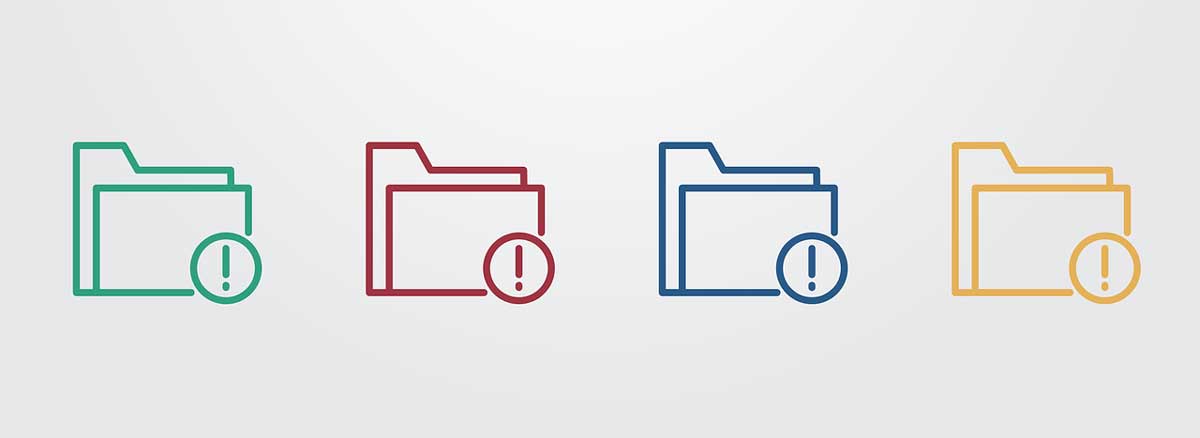In this article, we’ll break down what NIST 800-88 actually requires, why storage media of all types can defy expectations, and how verification services close the gap between intention and assurance.
Bulletproof Your Backups

By Mike Cobb, Director of Engineering
Backing up your hard drive is one of those tasks that rates somewhere between flossing your teeth and checking the air in your tires, it’s a necessity that can cause great regret if not done regularly.
Backing up is the first rule of thumb for protecting all your important data and clearly it has real benefits, yet it’s surprising how many people don’t do it or…don’t do it right. A suitable backup means that a duplicate copy of your data resides on a different storage medium than your main hard drive. Copying your data to another folder on the same drive doesn’t count because when (not if) your drive crashes, you may not be able to access any of the data.
Archiving Old Data
A good backup plan starts with deciding what files you want to backup. This can take awhile if you have a large hard drive and thousands of files collected over years. To speed up the backup process and reclaim valuable space on your hard drive, it’s a good idea to do a little digital housekeeping and archive old data that is rarely needed to semi-permanent storage media such as an external hard disk drive (HDD) or, for more enterprise applications, high grade optical media or magnetic tape.
An archive is a little different from a backup. Archived data is seldom accessed and may be stored for very long periods of time without use. A regular backup, on the other hand, is for files and other data that is regularly accessed, modified and otherwise used.
Once you’ve archived data to your external device(s) for long-term storage, it’s recommended that you verify and check the data on them to ensure everything was properly transferred and that none of the files are corrupt.
If the data is important enough to save to one archive device, it’s a good idea to save it to a second one as well just in case the first becomes victim to degradation, failure or other issue. In other words, keep two or more copies of your archived data. Be sure to test and verify whatever backup media and process you are using by performing a restore of the data on a regular schedule—at least annually.
Be sure to store your archive backup devices in a cool, dry location that is separated from any electromagnetic interference such as may come from other computers, wireless routers and other electromagnetic devices. You should store these separate archive devices in different locations in case of unforeseen events like fire or theft. You might keep one at your office, another in a safe deposit box and perhaps an additional copy at the home of a family member.
Protecting the Data You Use
Next, you should think about a reliable backup device or cloud service that will function properly on a daily basis.
An external hard drive or RAID system that resides on your network or is connected to your computer full time may be the most secure. Choose a device that will back up the entire capacity of your hard drive (plus a bit more extra space for future data). Ultimately, you’ll want to include all the files you’ve created, your programs and the system software, too.
There are also plenty of cloud storage options available. When choosing a backup service provider, here are some issues to consider:
- Do you have special security needs involving regulated data? If you have medical, financial, educational or other sensitive files, what security and encryption protocols are available for your protection?
- Where, exactly, is the data being stored? Potentially, the location of the backup can be anywhere in the world, including sites outside the country where you live. How safe is your data if it is located beyond your country’s borders?
- How long will it take to retrieve your data, if needed, from the backup provider? Remember: large sets of data may take many hours or even days to download via the Internet. Is the service accessible 24/7?
- Is the backup service a viable business that will be around for as long as you need them? During the last economic downturn, several data storage firms went belly up and left customers in the lurch without access to their files.
Just like with your archived files, if the data is important enough to save to one location, it’s a good idea to save it to a second one as well. This is true for both physical devices and cloud services. After all, there is no actual “cloud.” Your data is still on a device—it’s just located in a storage center along with lots and lots of other data that belongs to other people and businesses. All devices eventually fail—even those used by cloud backup services. Cloud services are also vulnerable to being hacked or held for ransom. It’s a good idea for you to have a second backup plan just in case something happens to theirs.
The Secret to Bulletproof Backup
The real secret to bulletproof backup is to do it regularly.
The best advice here is to use software that automatically backs up your drive at a scheduled time every day or every week, depending on your needs. Apple’s Time Machine® and third-party software products like Acronis True Image™ for Windows handle automated backups seamlessly and there many others available for purchase on the web. If you are considering a cloud service, find out which ones include automated backup schedules.
Beyond a single backup device you should also have a backup—for your backup. Think worst case scenario: a sprinkler pipe bursts flooding your studio computer and backup; a fire breaks out and everything becomes a wet, charbroiled mess after the fire department douses it with water; a disgruntled employee erases your main hard drive and destroys the backup. To protect yourself against these situations, you’ll need a secondary backup—one that is stored outside your facility.
A clear option for this is a cloud service. However, if you are concerned about security (after all, cloud services are connected to the internet at all times) or have industry compliance regulations that prevent cloud backup, rotating your secondary backup devices may be a good option.
If rotating your secondary backup device is the best choice, have multiple devices that you switch out from your network on a regular schedule (weekly is best). Keep only the device currently in use for backup at the facility and keep the others in a safe or at a separate location, such as another office. Once a week (or whatever schedule you have determined), rotate these devices so that a different one is being used for the daily secondary backup. In order to balance wear and tear, number the devices and rotate them in order.
Sometimes, Bad Things Just Happen
Sometimes, no matter how careful you are or how many precautions you put in place, bad things still happen. File corruption, data breach, flood, fire, multiple drive failure… We have many corporate clients who have experienced system failure at the worst possible moment between automated backups, causing essential data to be lost. Hopefully, this article will help you to avoid any data loss in both your business and personal life.
However, DriveSavers will be here if the worst should happen.
Additional Reading
Best Backup Solutions
Do Cloud Backup Services Hold Water?
Recovery Tips
Small Business Bonfire: Why Data Backup is Needed Now More Than Ever
TDIC: Data Backup: What’s Your Risk Tolerance?
Untwist, Inc.: Using Bare Internal Hard Drives for Data Archiving