In this article, we’ll break down what NIST 800-88 actually requires, why storage media of all types can defy expectations, and how verification services close the gap between intention and assurance.
Spring Cleaning for Your Smartphone
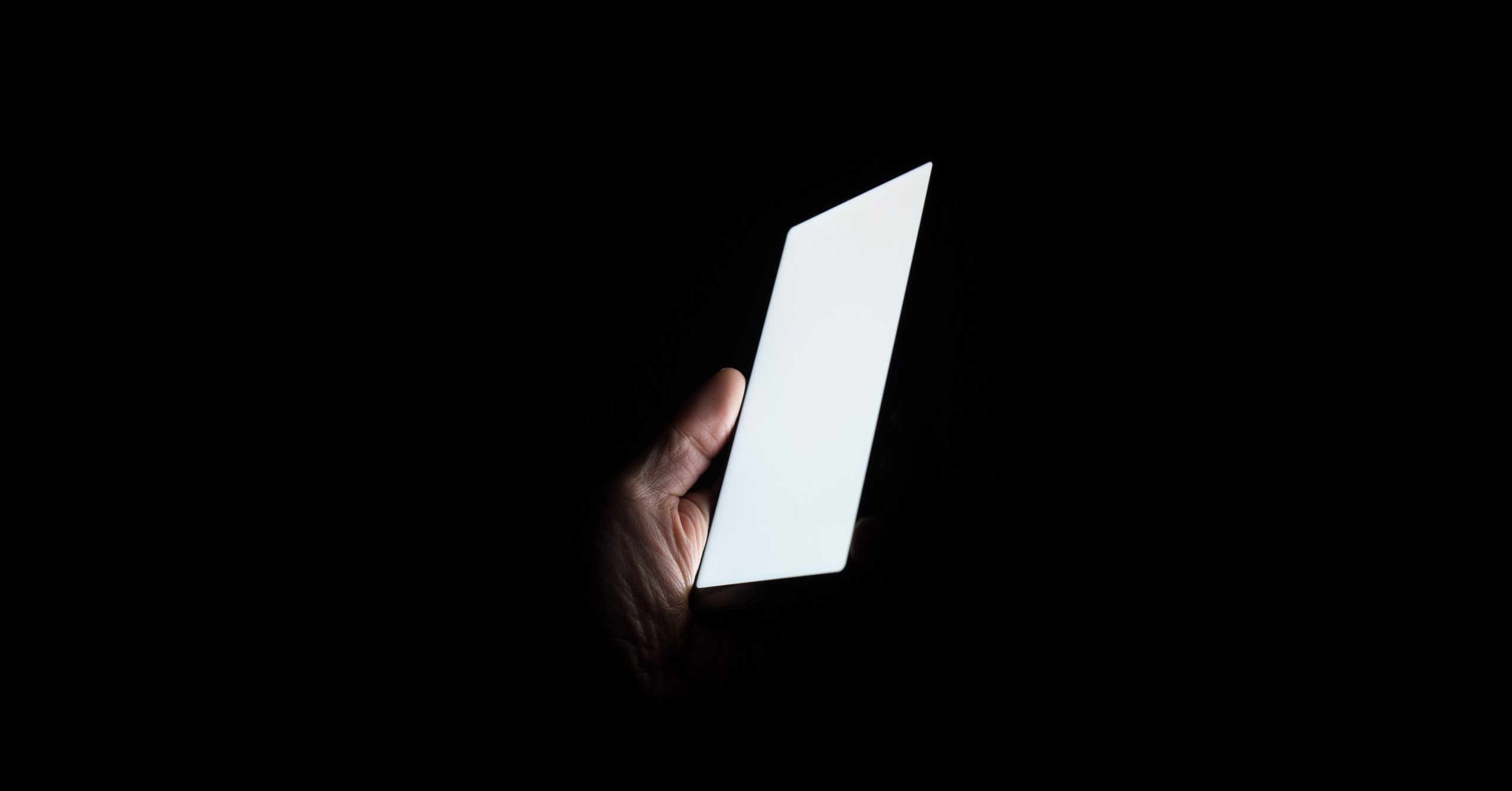
By Will DeLisi, NAND Flash Recovery Specialist
Updated March 16, 2018
It’s Spring Cleaning time! Don’t forget that powerful device we all use almost every hour of every day: our smartphones. Here are some maintenance tips for you.
Back Up, Back Up, Back Up!
Back up your data by making copies to a computer or an online (cloud-based) account. There are many choices, including Google Drive, iCloud, iTunes and programs provided by your carrier. Many are fee-driven services, so check to see how much data can be protected and what it costs per month. In any case, a backup copy or two will be a lifesaver if your phone malfunctions or someone steals it.
As you add data like pictures to your backup, remember: You are only protected if you have at least two copies of the same material in separate places. If one copy is unavailable, you can revert to the other and not lose anything.
Change Your Passcode
If you haven’t changed your pin or passcode in a while, now’s a good time to do that. Passcodes and pins should be changed regularly for optimal security. Don’t use anything that would be easy to guess like 1-2-3-4, password or your name. Use a combination of letters, numbers and special characters such as !, %, # or $ that would be hard for a thief to figure out. If you need help remembering and/or creating strong passwords, download a password manager app to help.
Make Sure Encryption is Turned On
Encryption is becoming a household name, and rightfully so. With the increase of cybercrime comes an increase in the need for cybersecurity.
This tip is really only relevant to Android users, since all iPhones and iOS devices ship with hardware encryption built in.
Android phones that ship with Marshmallow (6.0) and up have hardware encryption enabled by default. However, if you purchased your phone with an earlier OS, the encryption was disabled by default. With these phones, even upgrading to the current OS will not enable encryption. Instead, it needs to be done manually.
To encrypt your Android device, go to Settings > Security > Encrypt Device and follow the prompts.
Update Your OS and Apps
Verify that your smartphone operating system and apps are up to date. New security measures and improved operating features are included in most updates, which are designed to boost functionality and safety. Before making any changes, make sure your data is backed up.
Clear Out the Old
To free up more space, remove any unused or unwanted apps. At the time, it might have been a great idea to download a few or many specialized apps, but now that you haven’t used them again in months, it may be time for some housecleaning. Every app draws power from the system, so if you reduce your apps, your battery life should improve and you can free up more space to download new apps for future use.
Conserve Battery
Turn off background data to conserve battery power. Turn off bluetooth, and turn off your GPS options when not in use to save power. Sure, keep your social media sites open and your email, but turn off any other apps that suck power when you’re not using them. It is a smart practice to power the phone down for 10–15 seconds, and then turn it back on. That will clear any apps that may have been running in the background as well as free up RAM.
Clear Your Cache
To speed up performance, clear the browser cache on your smartphone. Information from past Internet searches clogs up the system and makes it run much more slowly.





