In this article, we’ll break down what NIST 800-88 actually requires, why storage media of all types can defy expectations, and how verification services close the gap between intention and assurance.
What Does the Flashing Folder with a Question Mark on My Mac Mean?
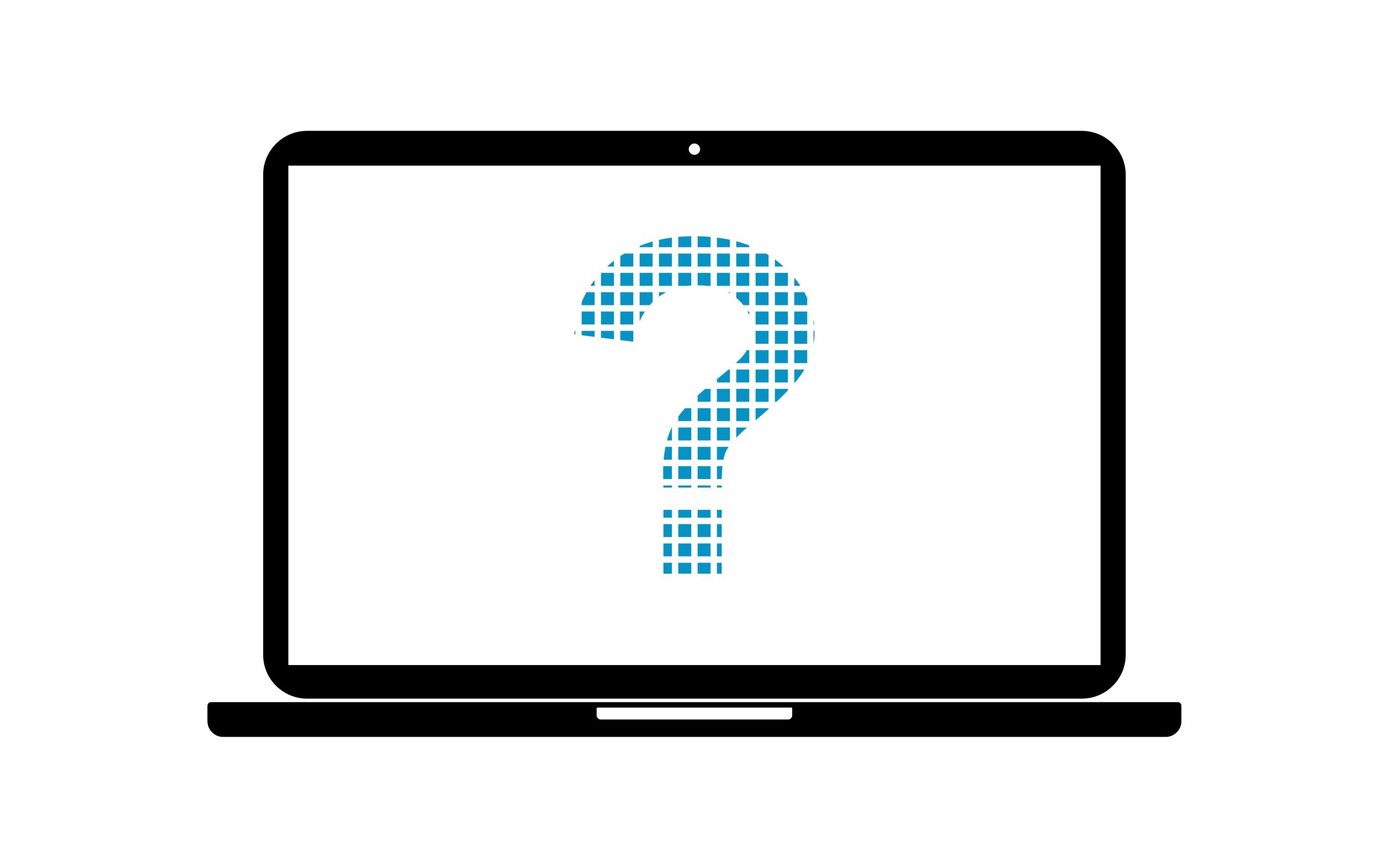
Computers are well-known for their tendency to notify you of cryptic error messages—especially during startup. Windows will occasionally ask you to run in Safe Mode, or your Apple computer may display a Mac file with a question mark on the front. Annoyances like these usually come at the most inconvenient time, and sometimes with unfortunate consequences.
These little startup tics can mean so many things. Some result in catastrophic damage while others aren’t too much to worry about. When it comes to the Mac folder with a question mark, either outcome is possible.
So here’s what you need to know about the blinking folder with a question mark on your Mac.
What does the Mac flashing folder mean?
When you see the Mac folder with a question mark, the device is trying to tell you something… But what? Most of the time, this blinking folder is code for “boot device not found.” In layman’s terms, the device can’t find the startup disk and, as a result, the computer can’t run the startup program. This explanation is simple enough. But the simplicity stops there.
If a computer can’t find the boot device, it means one of two things. If the flashing Mac file with a question mark displays for a few seconds upon startup, and your device continues to boot properly, the issue may be with selecting the appropriate startup disk.
To correct this issue, wait until startup is complete. Then go into System Preferences, and select the correct startup disk. This should resolve the issue moving forward, but be sure to restart your computer to be completely certain.
For most users, the blinking folder with a question mark on your Mac will prevent the startup process from continuing. If this is the case, your HDD/SSD/Fusion has most likely failed or died. If you believe this has happened, time is of the essence. And you better hope you have a recent backup, because you’ll probably end up having to reformat your startup disk.
What causes the blinking folder on Mac?
There are many things potentially causing the Mac file with a question mark to pop up upon startup. As we’ve mentioned before, some of these causes are more serious than others. Here’s the breakdown of what could be causing the issue.
Power Problems
Power issues fall into two categories: unexpected power cycles and power surges. Unexpected power cycles can occur when the solid state hard drive does a garbage collection, routine sector reallocation, improper drive ejection or if the power is unexpectedly pulled.
Unfortunately, if you have a solid state hard drive, the device may not survive the unexpected power cycle. Hard disk drives can suffer head and platter problems as a result of power cycles, as well.
Power surges are another potential cause of the flashing folder with a question mark on your Mac. Surges can fry components on solid state and hard disk drives alike, permanently damaging the storage devices.
Age of the Device
As a device ages, the physical components begin to wear out and eventually fail. When this happens, the computer can fail to recognize a boot drive and begin to display the blinking folder on your Mac.
How to troubleshoot the Mac folder with a question mark
Although the prognosis may seem dire, there are a few things you can do at home to make sure the error isn’t a fluke. But, if these troubleshooting suggestions yield no results, step away from the machine! Don’t attempt to download software fixes or other DIY methods. What you really need to do is get your device to a trusted data recovery service like DriveSavers right away.
Restart the Mac
This is computing 101. When in doubt, restart the machine and see if the error persists. This solution sometimes yields success. More often than not, though, a restart won’t solve the problem. Regardless, you do need to perform the restart just to check it off your troubleshooting to-do list.
Run First Aid
Macs have a very handy tool called “First Aid” that can assist when these unexpected computing errors arise. First Aid is a routine that is run in Disk Utility—not a standalone app. And, unlike other DIY solutions you can download on the internet, this is a trusted product created by Apple for Apple. It’s designed to resolve many issues your machine may have—including boot errors.
First Aid may or may not help depending on the underlying cause of the boot error, but running the program is certainly worth a shot. You can access First Aid by opening “disk utility” in the MacOS utility window and selecting the “repair disk” button. The process will take a few minutes, but once complete, make sure your computer is engaging the correct startup disk (detailed in a previous section).
Last but not least, do a restart to clean up any lingering issues. Then, hopefully, you’ll be up and running without a Mac file with a question mark in sight.
Backup and Reinstall Mac OS
Your last resort to resolve a Mac flashing folder—before enlisting the help of a data recovery professional—is to reinstall a new version of Mac OS. Do this only after you’ve performed the previous troubleshooting operations and have fully backed up your machine. Because if the Mac folder with a question mark is being caused by a serious problem, you can’t be sure your computer will actually boot again.
Professional Data Recovery
If our troubleshooting tips yield no results, do take your device to a data recovery company as soon as possible. Or if you choose to skip the troubleshooting and go directly to the professionals, that’s OK too!
With such important data saved on our computers, fixes are often best left to the professionals. They can identify and resolve your issue far easier and quicker than you ever could, and they’ll do so with a high degree of expertise.
So when you’re struggling with a blinking folder on your Mac, don’t lose hope! Contact DriveSavers today to expertly recover your information.





