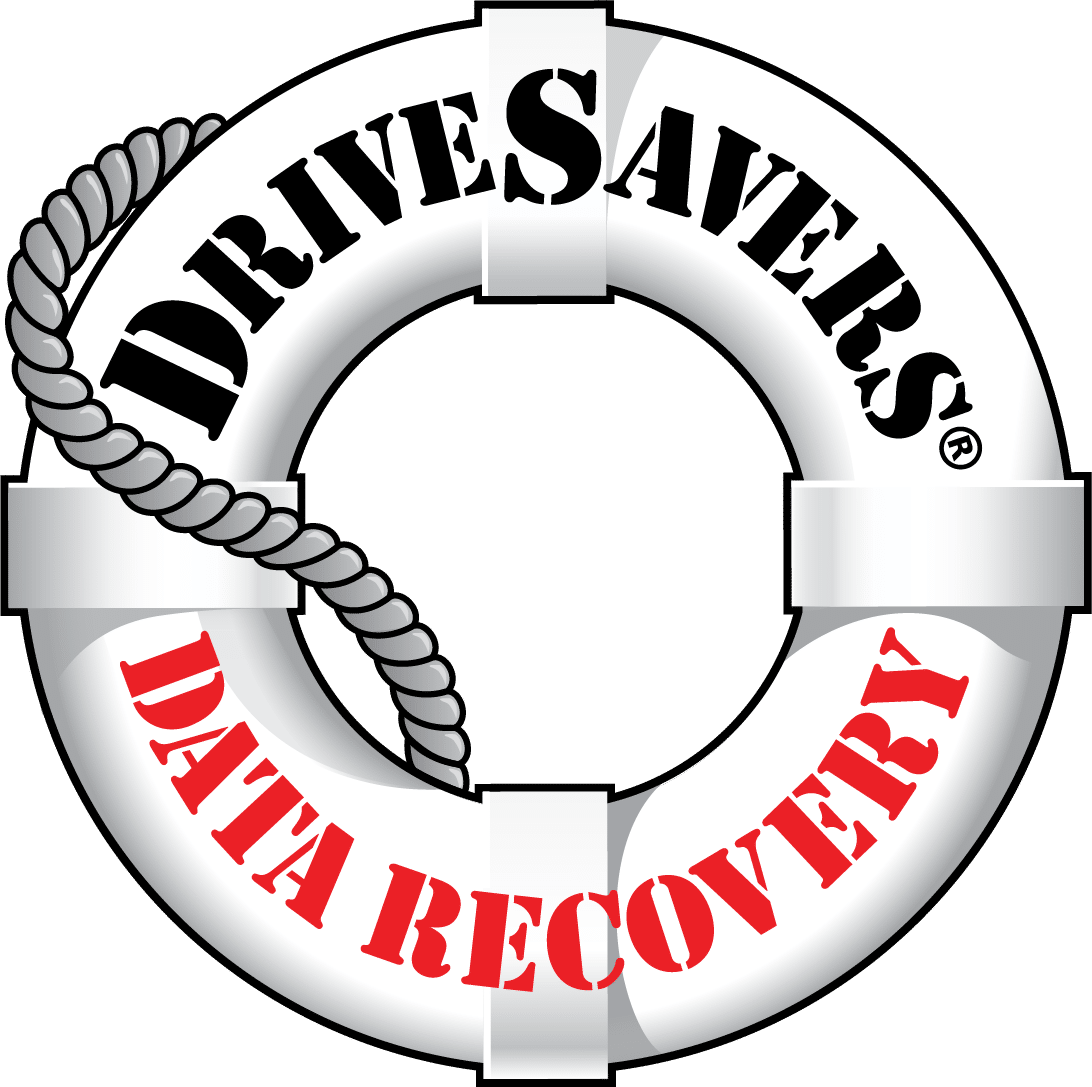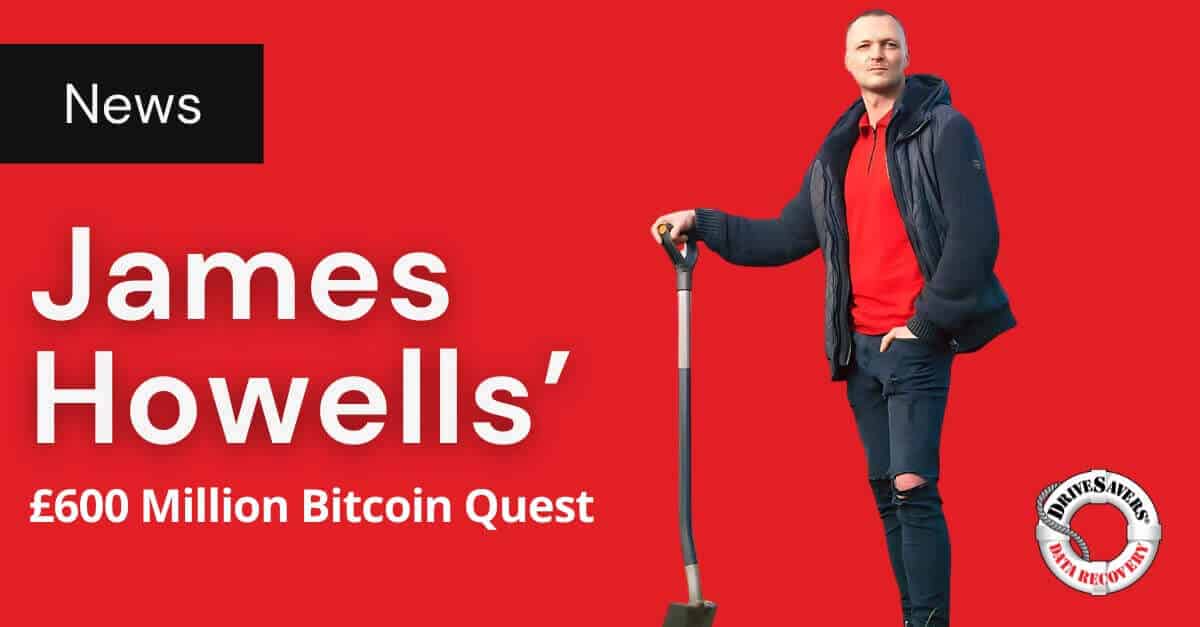How the data recovery experts at DriveSavers plan to retrieve £600 million in Bitcoin from a hard drive buried in landfill since 2013.
How to Retrieve Files from a Crashed HDD

In our increasingly digital world, the data stored on our hard disk drives (HDDs) is more precious than ever. From cherished personal memories to critical business documents, our HDDs serve as vaults for important aspects of our lives. But what happens when disaster strikes and your HDD crashes? This is where understanding HDD crash recovery becomes crucial.
At DriveSavers, we specialise in breathing life back into what seems lost. With years of experience recovering data from hard drives, we’ve seen and recovered it all — from personal devices to enterprise-level systems. In this comprehensive guide, we’ll walk you through everything you need to know about retrieving files from a crashed HDD.
What Does a Crashed HDD Mean?
A hard drive crash occurs when your HDD fails to function normally, making it difficult or impossible to access your stored data. This failure can stem from a range of issues — from physical damage like drops or spills to software corruption that muddles the drive’s data.
Common Causes of Hard Drive Crashes
Data loss can be a harrowing experience, and understanding the root cause is the first step toward prevention and hard drive recovery. In our years at DriveSavers, we’ve encountered numerous hard drives that ceased functioning due to various factors.
The culprits behind a crashed HDD range from the tangible to the intangible, each with its own warning signs and specific approach when it comes to HDD crash recovery. Here, we’ll look at the common causes that can lead you to need to recover data from a hard drive and how to identify those issues.
Related Reading: Hard Drive Not Being Detected? What To Do.
Physical Damage
Physical damage is one of the most apparent and immediate causes that can lead to the need for the recovery of crashed hard drives. A hard drive is a finely tuned instrument, and like any delicate equipment, it’s prone to physical shocks.
- Drops and Impacts: Even a small drop can cause significant damage to the internal components of an HDD. The read/write heads that hover over the platters can misalign or even scratch the platters, leading to severe data loss.

- Temperature Fluctuations: Hard drives are designed to operate within a specific temperature range. Exposure to extreme heat can warp the platters, while cold can cause condensation inside the drive, potentially leading to hard drive failure and the need to recover crashed hard drives.
Related Reading: Everything You Need to Know About Hard Drive Beeping
Software Corruption
Software corruption might not be as dramatic as a fall, but it can be just as devastating. It can sneak up on you, corrupting files and sometimes the entire system, incrementally leading to a completely crashed HDD.
- Improper Shutdowns: Abruptly turning off your computer can leave your hard drive in an inconsistent state. Without the proper shutdown sequences, data may not be written correctly, leading to corruption.
- Viruses and Malware: Malicious software can deliberately corrupt files, delete partitions, or even attack the hard drive’s firmware.
- Software Malfunctions: Faulty software can inadvertently damage file structures or system files critical for hard drive operation, necessitating expert HDD crash recovery services.
Firmware Failure
Firmware is the unsung hero of hard drive operation, providing the essential instructions that allow the hardware to interface effectively with your computer. When this fails, it can be perplexing and often goes unnoticed until it’s too late.
- Update Issues: An interrupted firmware update can leave the drive inoperable, a classic case of a crashed HDD.
- Corruption: Firmware can become corrupt due to software conflicts or as a side effect of other system failures.
- Wear and Tear: Over time, just like any other component, firmware can degrade, especially in drives that are frequently used or in harsh conditions.

In all these scenarios, the path to recover data from the hard drive is fraught with complexities. Identifying the cause is crucial for a successful recovery process. At DriveSavers, we have the expertise to diagnose these issues and implement precise recovery of crashed hard drives, ensuring your data is not lost in the abyss of a failed HDD.
Related Reading: The two dumbest things you can do to a hard disk drive (HDD)
Step-by-Step Guide to Retrieve Files from a Crashed HDD
When faced with a crashed HDD, the prospect of losing precious data can be daunting. But there’s a structured approach to recovering data from a hard drive that can maximise the chances of retrieval.
Here’s a step-by-step guide to navigate through the recovery of a crashed hard drive, including the importance of each phase and how DriveSavers can assist you through this stressful time.
Step 1: Assess the Situation
Before you proceed with any recovery attempts, it’s critical to assess the state of your crashed hard drive. Listen for unusual noises, check for error messages, and note any recent unusual behaviour like system crashes or slow performance. This initial diagnosis can provide clues to the nature of the crash.
Step 2: Cease Use of the Hard Drive Immediately
If you suspect a crashed HDD, the first course of action is to stop using the hard drive. Continuing to use a failing drive can result in further damage and potentially make the recovery process more difficult, if not impossible.
Step 3: Safeguard Your Data
If the drive is still accessible, back up your data immediately. However, if your computer does not recognise the drive or if you’re encountering errors when trying to access files, skip this step to avoid further damage. That includes if your computer is making any unusual noises or is behaving erratically. In those cases, it’s best to avoid making a backup until you get professional help.
Step 4: Contact Professional Recovery Services
At this point, it’s best to turn to professionals. DriveSavers has a proven track record with HDD crash recovery, and we offer a free initial consultation to understand the problem and guide you on the next steps.
Step 5: Shipping Your Hard Drive
You’ll need to securely ship your hard drive to DriveSavers. Get in touch and we’ll email you a complimentary overnight shipping label. If you’re nearby, we can also provide directions for a hand-delivery to our UK office during our working hours.
Step 6: Evaluation by DriveSavers
Upon receiving your hard drive, our team of experts will evaluate your drive in a dust-free Cleanroom environment to determine the cause of the crash and the extent of the damage. This evaluation is critical to formulating a plan to recover crashed hard drives.
Step 7: Data Recovery Process
DriveSavers will utilise state-of-the-art technology and methods to recover your data. This might include repairing hardware components, cloning the drive to a stable new one, or using specialised tools to retrieve and rebuild lost files.
Step 8: Data Verification
After the recovery process, we’ll perform a verification process to ensure the recovered data is intact and complete. This is a crucial step in the recovery of a crashed hard drive to ensure the quality and integrity of the data recovery.
Step 9: Returning Your Data
Once the data is recovered and verified, we’ll transfer it to a new storage device, such as an external hard drive or a USB flash drive, and ship it back to you securely.
Step 10: Post-Recovery Support
DriveSavers provides post-recovery support to help you restore your data and guide you on how to prevent future crashes, ensuring you are not left to manage the aftermath alone.
By following these steps, DriveSavers ensures a thorough and careful approach to recovering data from a crashed HDD. Remember, the sooner you act, the better your chances of a successful recovery.
Related Reading: White Room: HDD vs. SSD Data Recovery
Symptoms of a Failing Hard Drive
When a hard drive begins to fail, it often whispers its departure using subtle cues before announcing its exit with a crash. Recognising the signs and causes of hard drive failure early can be the difference between a simple HDD crash recovery and a complex situation where recovery after a catastrophic failure is much more difficult.
Below are the harbingers of hard drive doom that should alert you to take action. If these symptoms are familiar, it may be time to think about the backup and retirement of the failing hard drive before it’s too late.
Unusual Noises
One of the most immediate and alarming signs of a hard drive on the brink is unusual noise. When you start hearing a clicking or grinding sound, it’s often referred to as the ‘click of death’ in tech circles.
- Clicking Sounds: These can indicate that the read/write arm cannot find the data it’s looking for, a hallmark of mechanical failure.
- Grinding Noises: These are typically associated with the bearings, allowing the platters to spin, becoming worn or damaged. This type of physical damage is a clear sign a full recovery will be necessary.
Related Reading: What Causes Hard Drive Clicking?
Frequent Error Messages While Moving Files
If you’re repeatedly seeing error messages when trying to move files, it’s a significant indicator that something is amiss with your hard drive.
- Corrupted Files: Errors can occur because files or sectors on the hard drive have become corrupt, preventing access or transfer of data.
- Bad Sectors: Over time, hard drives develop bad sectors, which can cause errors during file transfers. Repeated error messages are a clear signal to start considering services that recover crashed hard drives.
Related Reading: Everything You Need to Know About Hard Drive Degaussing
Slow Performance and Frequent Crashes
A sudden slowdown in performance or an increase in system crashes can be frustrating. These symptoms should not be ignored as they often precede a crashed HDD.
- Slow Retrieval of Files: If accessing files or saving them takes longer than usual, it could be due to failing drive components.
- System Crashes: When your computer crashes, especially during the boot-up process, this can indicate hard drive issues. This symptom is a red flag and a cue to seek HDD crash recovery expertise.
Disappearing Files or Folders
It can be disconcerting to find that files or entire folders have seemingly vanished. This phenomenon is not just a case of misplaced data but can signify a looming hard drive failure.
- Lost Data: Disappearing data is often a result of directory errors or logical issues within the file system of your hard drive.
- Failing Read/Write Heads: If the heads are failing, they can’t read the data correctly, leading to files not displaying.
These symptoms are your hard drive’s cry for help. Acknowledging them promptly can save you time, money, and the distress of lost data. At DriveSavers, we have the expertise to interpret these signs and offer the necessary recovery services. Don’t wait for the total silence of a crashed HDD. Let us help you recover and secure your data before it’s too late.
Related Reading: How to Fix an External Hard Drive that Keeps Disconnecting
The Importance of Professional Recovery Services
While the DIY approach might be tempting, HDD crash recovery is a delicate task, often requiring professional handling. DIY attempts can exacerbate the problem, risking permanent data loss. Professional data recovery services like DriveSavers are equipped with the tools, technology, and expertise to maximise the chances of a successful recovery.
Have you encountered the dreaded signs of a crashed HDD? The ticking clock of data recovery is becoming louder by the minute. Don’t navigate this stressful time alone; your data deserves expert care.
Imagine the relief of seeing your files returned to you intact. DriveSavers makes this a reality every day for clients just like you. Our process is transparent, efficient, and tailored to your specific recovery needs. And the best part? You can start with a 100% free evaluation, with no hidden fees or obligations.
Take the first step towards recovering a crashed hard drive with DriveSavers. Call us now for your free evaluation. Our experts are ready to guide you through the recovery process with support, clarity, and the utmost respect for your data privacy. Don’t wait—each moment counts in data recovery. Reach out to DriveSavers and let us help you reclaim what you thought was lost.