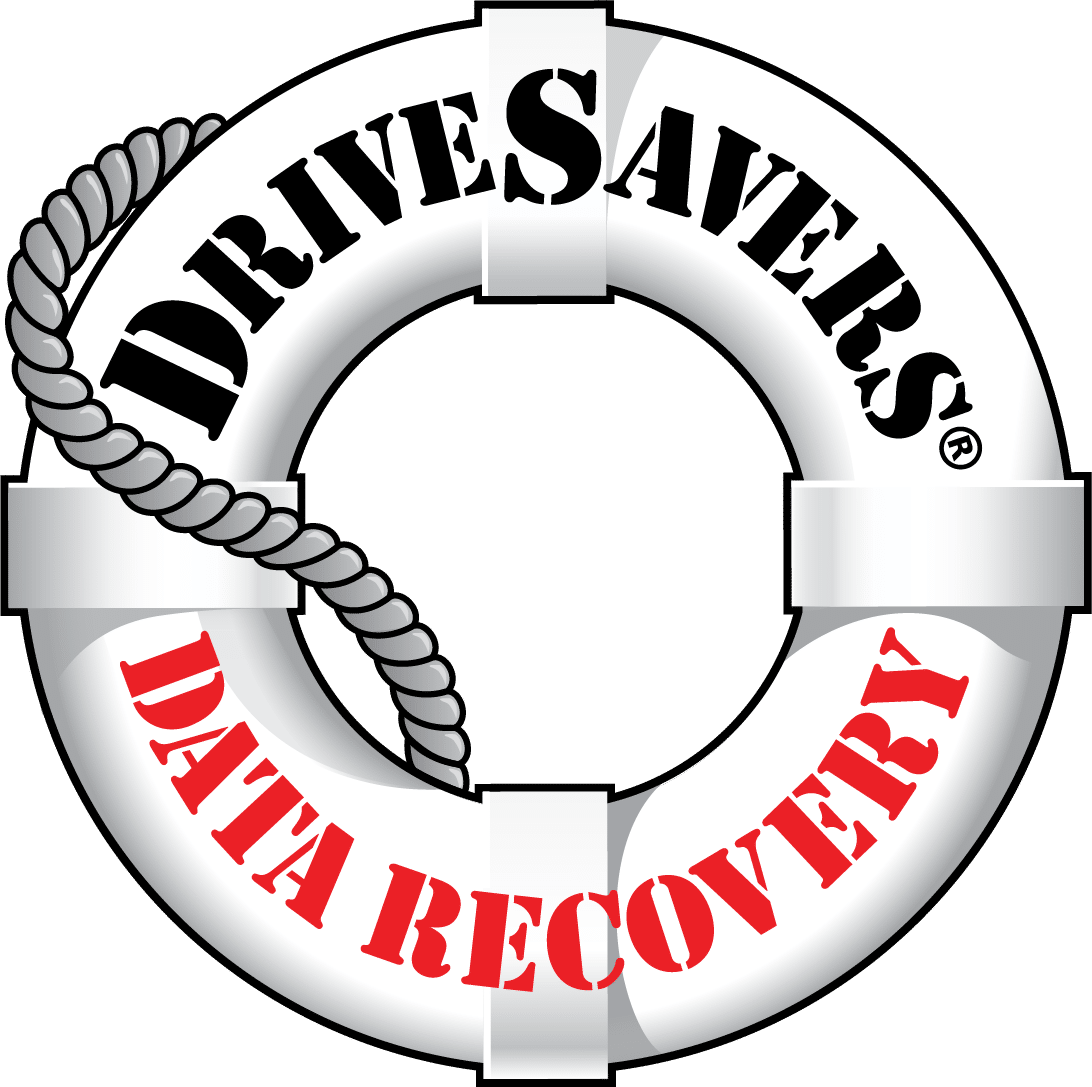Imagine this: You wake up ready for a positive and productive day. You head to…
How to Recover Data after a MacBook Software Crash

In the tech world, encountering software crashes on MacBooks is not uncommon. Crashes can happen for several reasons, from incompatible software updates to hardware issues, leaving users struggling to recover their files in the aftermath.
Recovering lost data after a software crash is extremely important for users, as it often contains vital documents, cherished memories, or critical work-related files. Whether it’s a spontaneous shutdown, a frozen screen, or an unresponsive application, the repercussions of a software crash can be extreme, so knowing how to get your data back as a MacBook user is essential.
In this post, we’ll give you a step-by-step guide to attempting to recover your lost data after a software crash on a MacBook. We’ll explore various methods, including using built-in macOS features and other software solutions — and consulting with professional data recovery services. By the end of this post, you should feel confident and well-equipped to tackle data loss incidents effectively in a way that minimises their impact on your productivity.
Learn more about how DriveSavers can help you to recover lost files on your MacBook.
What Causes Software Crashes on MacBooks?
Before taking steps to recover your data after a MacBook crash, it’s important to understand the root cause so that you know how to fix the issue and prevent it from happening again — and gain an idea of how to recover your missing files.
Software crashes on MacBooks can arise for a multitude of reasons, both internal and external. For example, incompatibility between applications or recent updates can lead to instability and crashes, while simultaneously running too many resource-intensive programs may overwhelm the system. In addition, faulty hardware components such as RAM or hard drives can cause system instability and glitches or errors within macOS can trigger unexpected crashes. Environmental factors such as extreme temperatures, power fluctuations, or physical damage can also contribute to software crashes.
Data loss during a crash can happen in several ways, so before attempting to recover the data, it’s important to know what has been lost and how. Unsaved work is particularly vulnerable, as a crash might delete unsaved progress on your file. Alternatively, crashes can sometimes corrupt files, making them unreadable or inaccessible. Repeated crashes may also cause damage to the file system, resulting in data loss or corruption. Crashes during file operations, such as transfers or editing processes, can result in incomplete or corrupted files.
First Steps to Take after a Software Crash
Immediately after a software crash on your MacBook, it’s crucial to take a systematic approach to minimise further data loss or system damage.
First and foremost, it’s essential to remain calm and avoid panic. While a software crash can be frustrating, panicking may lead to impulsive actions that could make the situation worse. Take a moment to gather your thoughts and approach the problem with a clear mind.
Next, attempt to restart your MacBook. This simple step can sometimes resolve minor issues that may have caused the crash. Upon restarting, carefully observe your MacBook for any signs of data corruption or unusual behaviour. Pay close attention to error messages, missing files or applications that don’t launch properly.
In these early moments, try to identify the severity of the situation and its potential impact on your files. Determine whether critical data such as work-related documents or sentimental images are missing or inaccessible. Understanding the extent of the damage will help you prioritise your next steps in the data recovery process.
Built-in Recovery Solutions through macOS
Next, you should utilise the recovery solutions available to you through the macOS system, as Apple provides built-in tools and features to help recover lost files and restore system stability. In this section, we’ll review the tools available through Apple’s macOS.
macOS Recovery Mode
macOS Recovery Mode is a powerful built-in feature that allows users to troubleshoot and repair their Mac systems. To access Recovery Mode, simply restart your MacBook and press the “command” symbol on your keyboard, plus “R”, until the Apple logo appears on your screen — this signifies you’re entering into Recovery Mode.
Once in this mode, you can use tools such as Disk Utility to repair disk errors or reinstall macOS to restore system functionality. What’s more, Recovery Mode gives you access to Terminal, which can be used to execute commands for data recovery purposes. However, we only recommend attempting this if you are knowledgeable about IT troubleshooting and data recovery.
Time Machine
Time Machine is an automated backup solution integrated into Apple’s macOS and offers users an easy way to restore lost files and system settings.
If you have previously set up Time Machine backups, you can access them by connecting your backup drive to your MacBook or accessing backups stored on a network drive. Once connected, launch Time Machine from the System Preferences or click on the Time Machine menu bar icon. From there, you can navigate through your backups to locate and restore specific files, folders or even the entire system to a previous state before the software crash occurred. However, it’s important to note that this is only possible if you have set up Time Machine previously.
Checking For Recently Deleted Files
In some cases, files that appear lost due to a software crash may still be recoverable from the “recently deleted” folder. This folder, available in apps like “photos” or “finder”, temporarily stores recently deleted files before they are permanently removed from your system. By accessing this folder, you might be able to recover files accidentally deleted due to the crash.
So, after a crash occurs, remember to check this folder for a possible quick solution.

Third-Party Software: Proceed with Caution
If you can’t access your lost data through your MacBook’s built-in tools and features, you might be tempted to use third-party data recovery software as a quicker and more affordable solution. However, you should proceed cautiously; while these tools can be helpful in certain situations, they also pose risks to your system’s integrity and data security.
Before using third-party software, ensure you thoroughly research the tool to verify its reliability and follow instructions carefully to avoid making any mistakes. Keep in mind that using third-party software may involve risks such as further data corruption, system instability or even the introduction of malware into your system.
Working with an experienced data recovery service provider remains the safest way to recover lost data successfully.
Seeking Professional Assistance
When faced with a severe case of data loss on your Apple MacBook, professional data recovery services offer specialised expertise and resources to help recover critical files and restore system functionality.
Professional data recovery services specialise in recovering data from complex and severe data loss situations, including hardware failures, physical damage and extensive file corruption. Experts will use advanced techniques and equipment to retrieve data from damaged devices. What’s more, data recovery experts are equipped with the knowledge and experience to evaluate and advise on the best course of action to take, as well as handle sensitive data securely to protect your privacy.
Using Advanced Micro-Soldering Techniques for SSD and Embedded SSD Macbook Data Recovery
DriveSavers specialises in using advanced micro-soldering techniques, which are essential for recovering data from SSD and embedded storage in Apple devices that use M1, M2 and T2 technology. This process involves transferring critical microchips from severely damaged logic boards to functional ones, allowing access to encrypted data. By handling components with extreme care and using this innovative method, we minimise the risk of further data loss on Macbook SSDs, even in cases of extensive damage.
For extreme data loss situations involving a MacBook SSD, we highly recommend working with a data recovery service like DriveSavers, which has substantial experience in carrying out micro-soldering techniques. Attempting DIY recovery from an SSD can often worsen the situation. Therefore, your chances for success are significantly higher when working with specialists who have the necessary knowledge and experience.
Factors to Consider When Looking for Professional Assistance
When searching for professional data recovery services, consider the following factors to ensure the best possible outcome:
- The severity of the data loss: Assess the extent of the data loss and ensure the professional you work with can tackle a complex case if needed.
- Type of storage device: Some data recovery services only specialise in specific types of storage devices. For example, some might only work with hard disk drives, solid-state drives and memory sticks, while others might specialise in smartphones. Be sure to select a service suited to your device or one that can help with many different devices.
- Reputation: Research data recovery service providers thoroughly to ensure they have a good number of positive reviews and testimonials and to be confident in their reliability and expertise.
- Data security: Ensure the professional service provider follows strict security processes to protect your sensitive information throughout the recovery process.
By carefully considering all these factors when looking for a professional data recovery service, you can make an informed and confident decision about who you should work with.

How To Prevent MacBook Crashes
The best way to prevent data loss due to a crash on your MacBook is to take protective measures to reduce your chances of technical issues and to make your files easily recoverable. Let’s explore in more detail how you can prevent crashes on your MacBook and protect your valuable data.
Regular Backups
Regular data backups are vital for protecting your data against unexpected issues such as software crashes and file corruption. By maintaining up-to-date backups, you’re creating a safety net that allows you to quickly restore lost or corrupted files and minimise the impact of data loss. We’d recommend creating a regular backup routine so you always have the peace of mind that your files are safely stored somewhere.
There are various backup methods available to Mac users, each offering unique benefits and features:
- Time Machine: Apple’s built-in backup solution, Time Machine, offers easy and automatic backups of your entire system, allowing you to restore files, applications, and system settings to a previous state. Time Machine is ideal if you’re seeking a hassle-free backup solution requiring minimal set-up.
- iCloud: iCloud provides cloud-based storage for your files, photos, and other data, allowing you to access and sync your information across multiple devices. While iCloud offers convenience and accessibility, it may not be suitable if you have large amounts of data due to storage limitations and subscription costs.
- External drives: External hard drives or solid-state drives (SSDs) offer a flexible and customisable backup solution, allowing you to manually or automatically back up your data to a physical storage device. External drives are great if you want maximum control over your backups and prefer to keep your data offline for added security.
If you’re unsure which solution is best for you, we’d recommend trying out all these options and seeing which suits your data storage needs the most.
Protection from Future Crashes
In addition to ensuring you have regularly backed up your data, it’s important to maintain your MacBook’s health to reduce the number of crashes that occur in the first place. Here are some tips on how to keep your MacBook running smoothly:
- Update software regularly: Keep your operating system and installed applications up to date; these updates will often contain bug fixes, security patches and performance improvements that could all help prevent crashes on your laptop.
- Use reliable software and hardware: Make sure any software and hardware you’re using are reliable and have lots of good reviews — low-quality tools might compromise the security and efficiency of your system.
- Practice safe computing habits: Viruses, corruption and malware are common causes of MacBook crashes. So, avoid risky behaviour such as clicking on suspicious links, downloading unknown files, or visiting untrusted websites that could expose your system to these issues.
- Educate yourself: Stay informed about common causes of data loss and best practices for looking after your files, and learn as much as you can about potential risks and preventative measures to mitigate them effectively.
Want to stay up-to-date about the latest developments in data recovery? Click here to explore our other blog posts.
Safeguarding Your Data for the Future
In the ever-evolving landscape of technology, data loss incidents such as software crashes on MacBooks can strike unexpectedly, posing significant challenges to individuals and businesses alike. However, by adopting proactive measures and ensuring you regularly back up your data, you can build up defences against future technical problems.
Regular data backups are the best thing you can do to manage and maintain your precious data and offer a lifeline after a crash by quickly recovering lost files. Whether through Time Machine, iCloud, or an external drive, there are a wide variety of backup methods offering you maximum flexibility to suit your personal needs.
However, while preventative measures can reduce your chances of a crash, the reality is that accidents can still happen.
That’s where DriveSavers can come in. Our team of experts specialise in professional data recovery and is equipped to tackle even the most severe cases of data loss. Whether your MacBook has been attacked by malware, is facing hardware failure, or has suffered physical damage, we can use the top techniques and methods in the industry to offer the best chance of recovering your valuable data.
So, when you are struggling with data loss, remember our team is here to help. Don’t hesitate to reach out to us for a free consultation and expert guidance.
Facing data loss? Contact us today for a free consultation and learn more about our expert data recovery services.