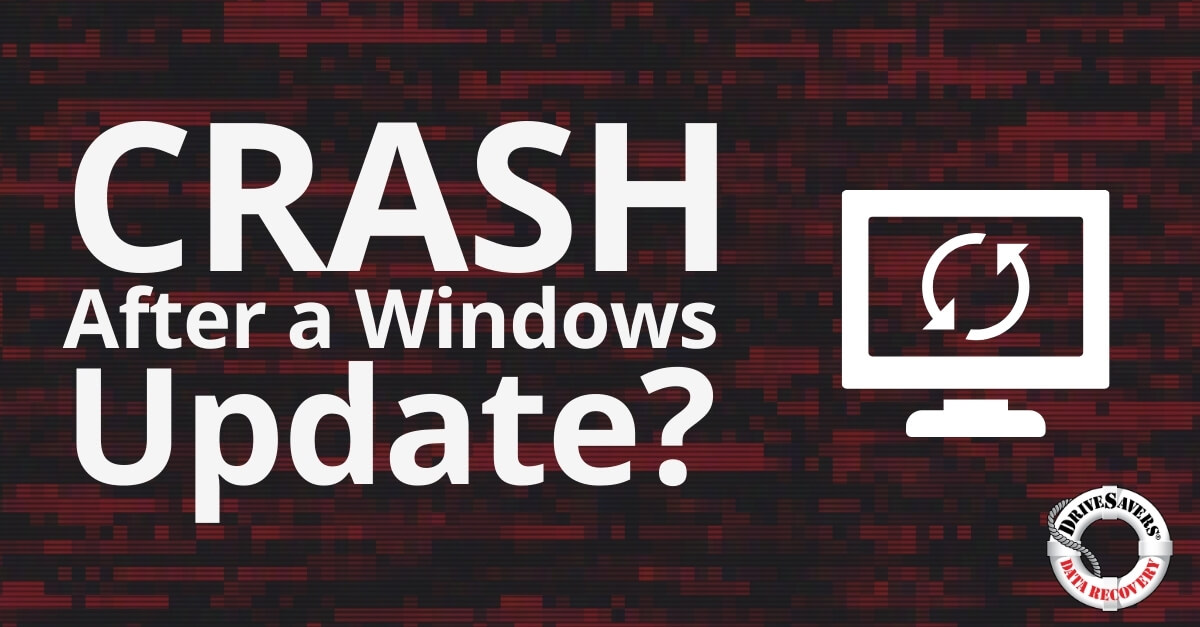Discover how DriveSavers recovered precious photos from Kate Grinberg's failed external hard drive.
How to Use Captcha to Prevent Spam
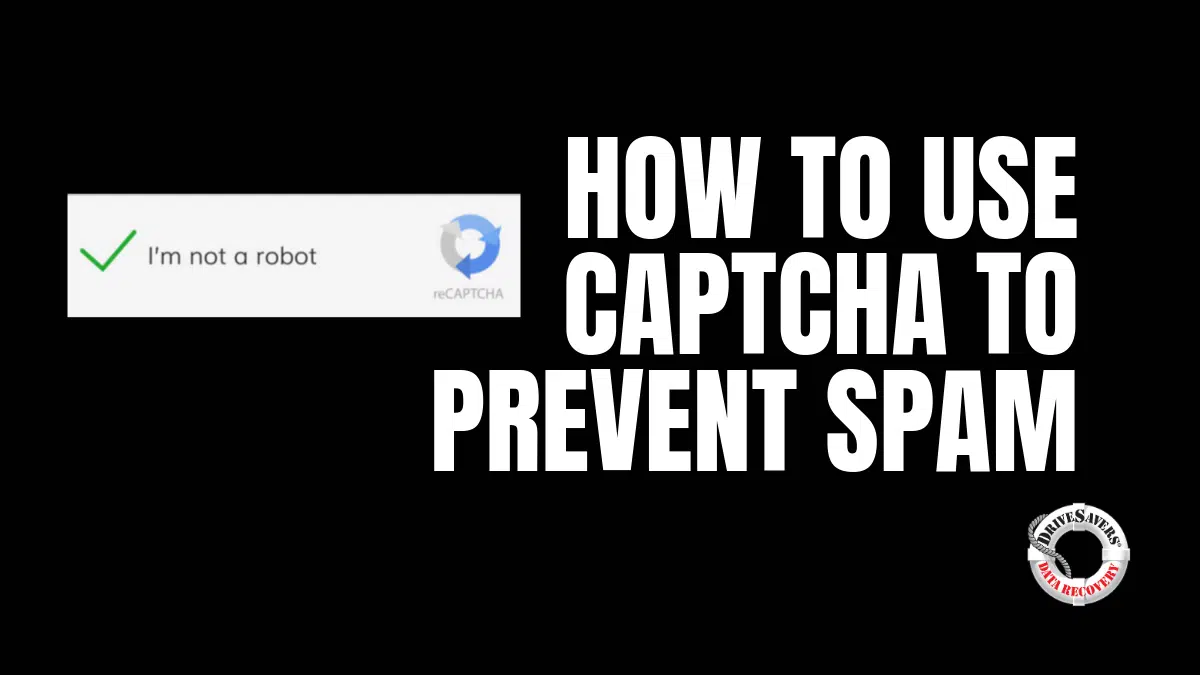
CAPTCHAs are used to secure websites from spammers, hackers and other invasive actors by preventing spam bots from submitting forms. Literally standing for “Completely Automated Public Turing test to tell Computers and Humans Apart,” this technology has been around for about 25 years and has protected many websites from would-be attacks.
You probably run into CAPTCHAs pretty often — maybe even today! CAPTCHA tests are often sequences of distorted letters or numbers only a real human could decipher. Other versions of CAPTCHA verification asks users to identify pictures or do a simple math problem.
Regardless of how you prove your personhood, the goal is all the same: to protect the website from spam and unwanted attacks.
CAPTCHA verification is one of the digital revolution’s many great inventions. They protect sensitive information and increase user confidence, but they aren’t fail-proof. Bots and other invasive internet trash are getting better and better at cracking CAPTCHA code and tricking websites into believing they’re something they’re not.
But the good guys’ technology is keeping pace. Google has even implemented CAPTCHAs to detect users’ mouse movements to determine if you’re a human or machine.
What’s more, this technology is simple, easy and works for just about any kind of website. Everyone from the largest corporation down to the tiniest WordPress blog can benefit from using CAPTCHA verification. If you’re a WordPress user and need to add a CAPTCHA test to your website, don’t be intimidated. This can be done with a few clicks of a button, you’ve just got to know what you’re looking for. Here’s a step-by-step guide for how to add CAPTCHA code to your WordPress site.
Pick a provider
You’ll have to download a plugin to get your CAPTCHA verification up and running. There are many CAPTCHA providers to choose from. Here’s a breakdown of a few of the best.
1. Really Simple Captcha
Yes, this is a really simple CAPTCHA generator. Instead of using PHP form spam prevention as most CAPTCHA tools do, Really Simple Captcha uses temporary files, streamlining the CAPTCHA process for end-users.
Not surprisingly, this is the most popular CAPTCHA option out there with more than 800,000 downloads and a user rating of 4.3.
2. Google CAPTCHA by BestWebSoft
This is another great option for adding CAPTCHA code to your WordPress site. The Google plugin adds the infamous “I’m not a robot” checkbox to your logins, transactions and more.
The Google CAPTCHA has more than 200,000 active downloads and has one of the highest users ratings out there at 4.4.
3. Math Captcha
Math Captcha is a great option for simple contact forms or other entries not requiring additional security. This CAPTCHA test requires users to perform a simple math problem to confirm their identity as a human.
This plugin has a respectable 40,000 active downloads and a solid 4.2 user rating.
Activate and customize
Once you’ve decided which CAPTCHA plugin will work best for you, you just need to install and activate the software. From there, navigate to your WordPress dashboard, and click on the tab for your new plugin.
Now you can customize your CAPTCHA security. Most of this should be pretty self-explanatory and will vary slightly based on the plugin you choose. The most important thing is to confirm the plugin will be used on all the website’s forms, as website contact form spam is incredibly common. This includes initial registration, login, forgotten password pages and more.
If you’ve downloaded the free version of a plugin with a paid alternative, beware you might not get all the functionality you need. If you notice the plugin is lacking a few bells and whistles you were hoping for, consider using the paid version or downloading a different CAPTCHA generator entirely.
Decide when CAPTCHA is useful
Users can quickly tire of these cumbersome authentications. You definitely want to stop bots from submitting forms, but you should take your time to select where you want to use CAPTCHA verification and make sure you’re only adding this feature when absolutely necessary.
For most WordPress sites, you should be using a CAPTCHA test whenever a user is asked to input personal information. Not only does this protect the site, but also the users from having their information stolen from malicious spambots.
Test your CAPTCHA
After customizing your settings and ensuring your CAPTCHA verification is only being used when necessary, save your work and test out your site. Do this on a PC, Mac and a smartphone to ensure continuity across all platforms.
Attempt to create a new account, retrieve a password, even enter a phony transaction to ensure the CAPTCHA plugin is doing its job and protecting you from unwanted attacks from spam websites.
Make a plan
As a website owner, you need to have a sophisticated plan in place to ensure your site’s security. CAPTCHA verification is an important part of this, but this shouldn’t be the only part.
Create a security plan that includes many measures beyond CAPTCHA generators to keep users safe and spam websites out. WordPress has numerous security suites to choose from. Some are free, others aren’t. Consider your options and make sure CAPTCHA verification is only part of your site’s security plan.
Not securing your WordPress site properly is dangerous. Not only are you putting your users’ information at risk, but you’re opening up your PC to the worst spam websites, bots malware and viruses, many of which can compromise your data.
If you do suffer a data loss as a result of not securing your WordPress site, hope is not lost. There are professional data recovery services out there to save your information.
But you don’t want to learn this the hard way. Secure your site, install a CAPTCHA plugin to stop spam websites in their tracks, and keep those spammers at bay!